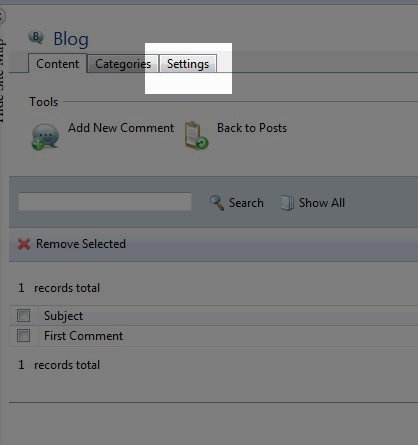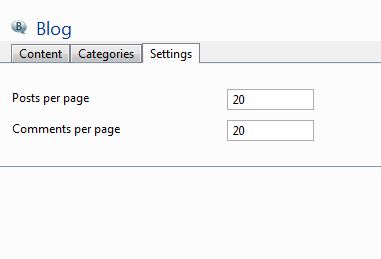Note that the Premium Web Builder is not currently available in cPanel. Check out Alternatives to Premium Web Builder to find a newer tool for creating websites.
In this final article from our Creating a Blog in Premium Website Builder class we pick up after learning about managing your blog’s comments.
After you have completed your blog, you can change the settings to alter how the blog will look to anyone that visits your website. On the Edit section of the Premium Web Builder, select Blog on the Site Map in the left menu and then click on the “Settings” tab:
This will bring up two more options that you can change within your blog:
- Posts per page: With this setting you can choose how many of your blog posts will appear per page, if you have really long posts it is recommended to make this number smaller.
- Comments per page: With this setting you can choose how many comments on a blog post will appear per page. If you have really long comments on your blog we recommend making this number smaller.
Once you have made any changes, click on “Save Changes” on the top left of your screen.