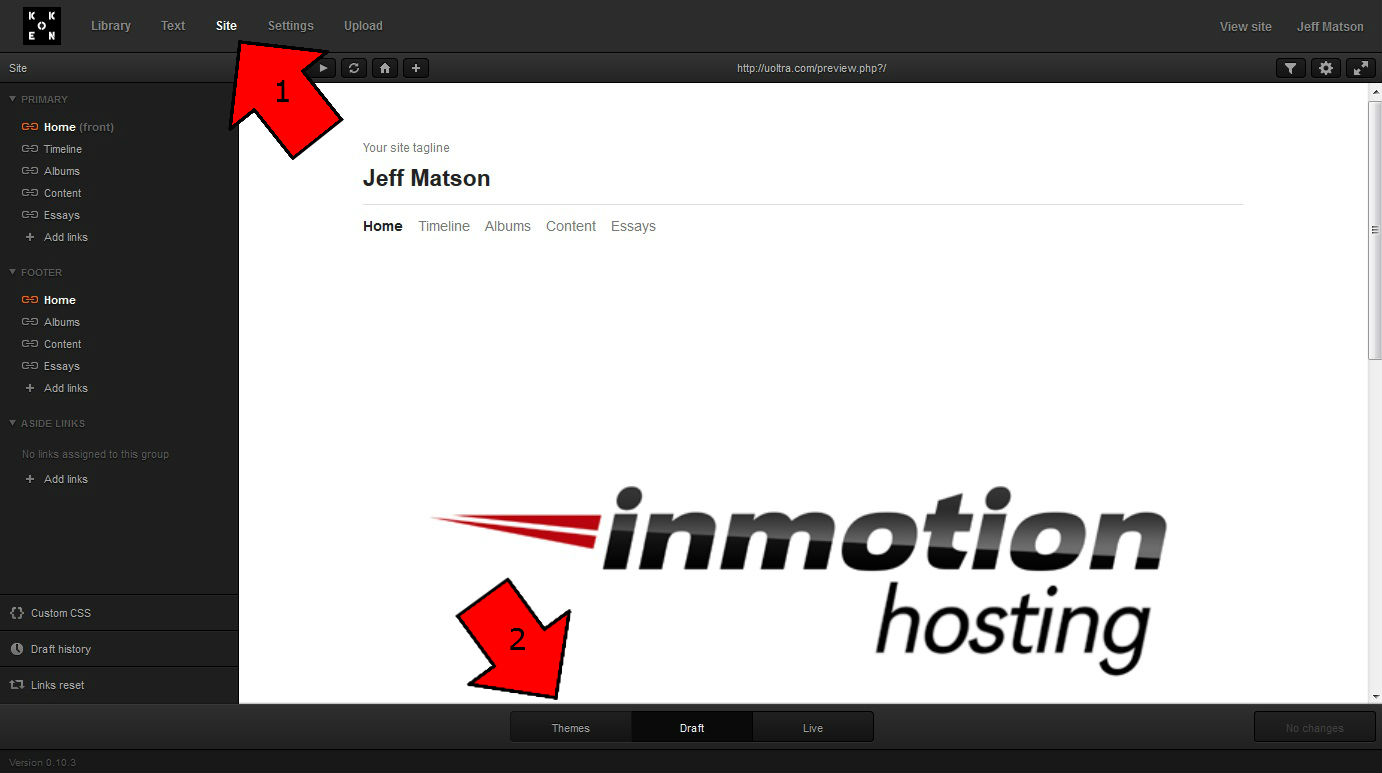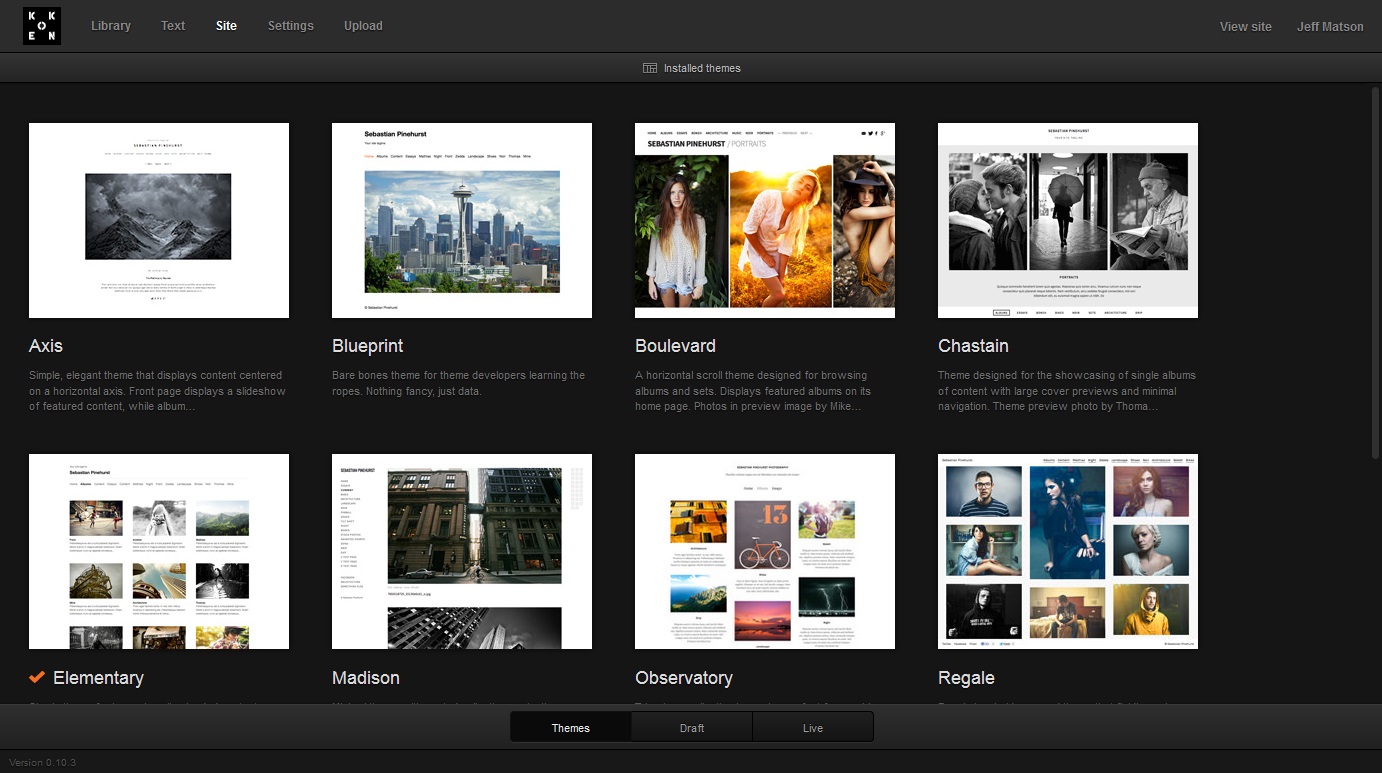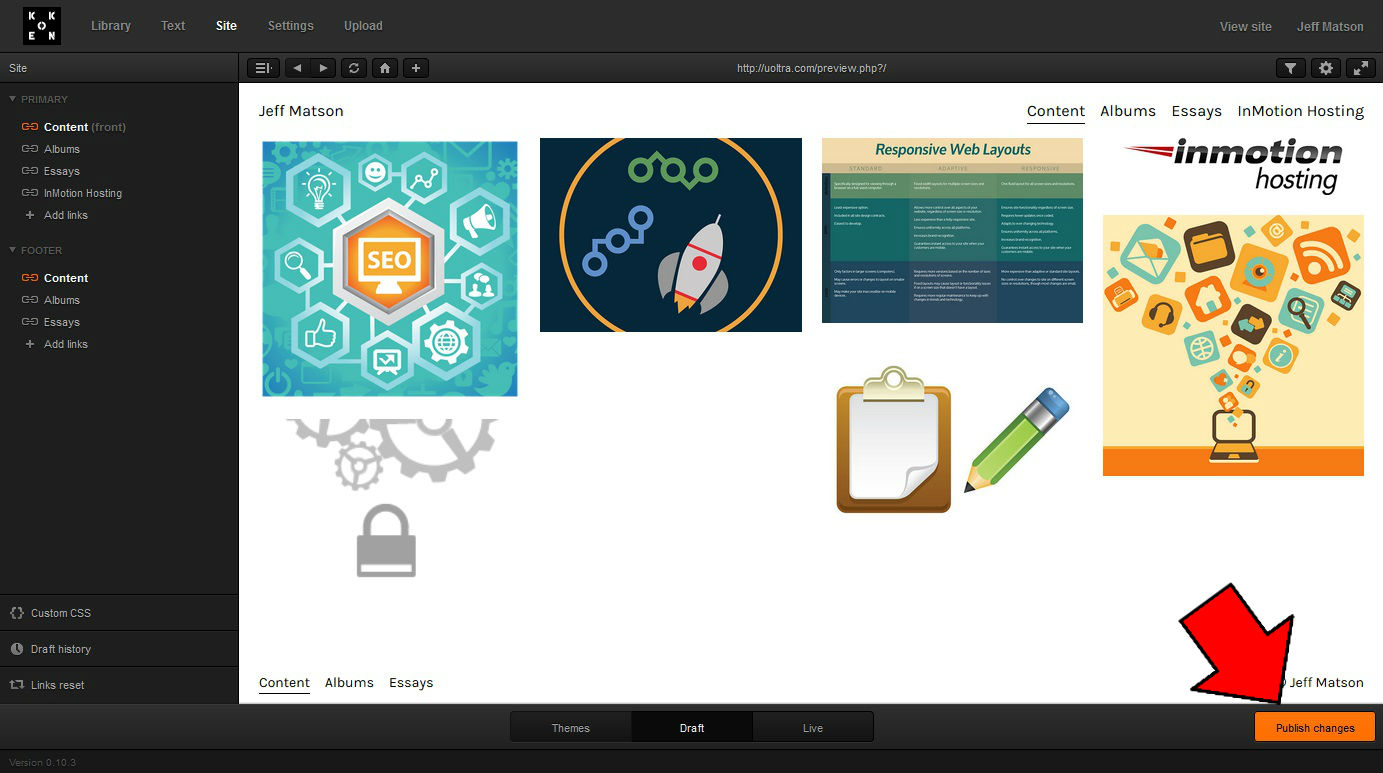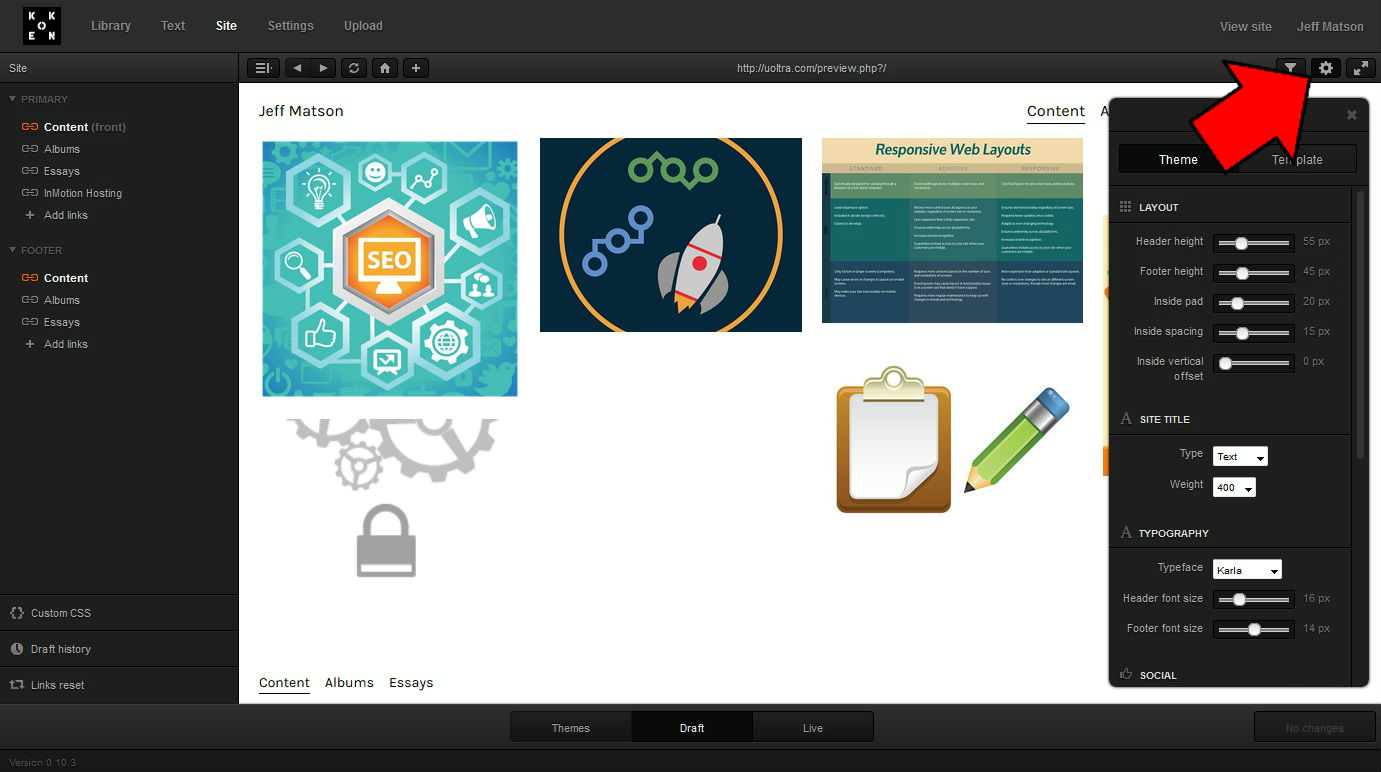In this tutorial:
Changing your theme in Koken is very simple amd can be done within seconds. In this article, we’ll walk you through the process of changing to another installed theme, and modifying basic settings within it.
Changing your Koken theme
Due to the way Koken is developed to be very user friendly, it is extremely easy to change your theme. To to top left, you will see several options such as Library, Text, Site, and Upload. Select the Site option. This tab is where you will modify any site-specific settings. Now, down the the bottom there are a few options. To change your theme, select the Themes option.
-

On this screen, you will see several different themes that are bundles with Koken by default. As you can see, even the themes bundled with Koken are absolutely gorgeous. To select a theme, simply click on the theme itself.
Once the theme is selected, it will take you to another screen to preview the appearance of your theme. If you like the way it looks, click Use theme.
-

While your theme is now active within your admin panel, you will need to make your changes to the Site tab public. Click the Publish Changes button down at the bottom right to make your new theme available for all users to see.
Once your new changes are published, you will be using the new theme to display to all visitors to your site.
Modifying your active theme
The beauty of Koken is that various theme display options can be changed without editing any code of the theme itself. To change your theme options, click on the gear icon to the top right of the Site screen. Once you do, a Settings box will open up with items such as Layout, Site Title, and Typography. Changing this content will allow you to change the default theme to something that is much more personal. Theme options will vary based on the theme you have selected, but the same general customization ability is available for all themes.
Once you are done changing your theme options, just click the Publish Changes option at the bottom right to make them available to the public.