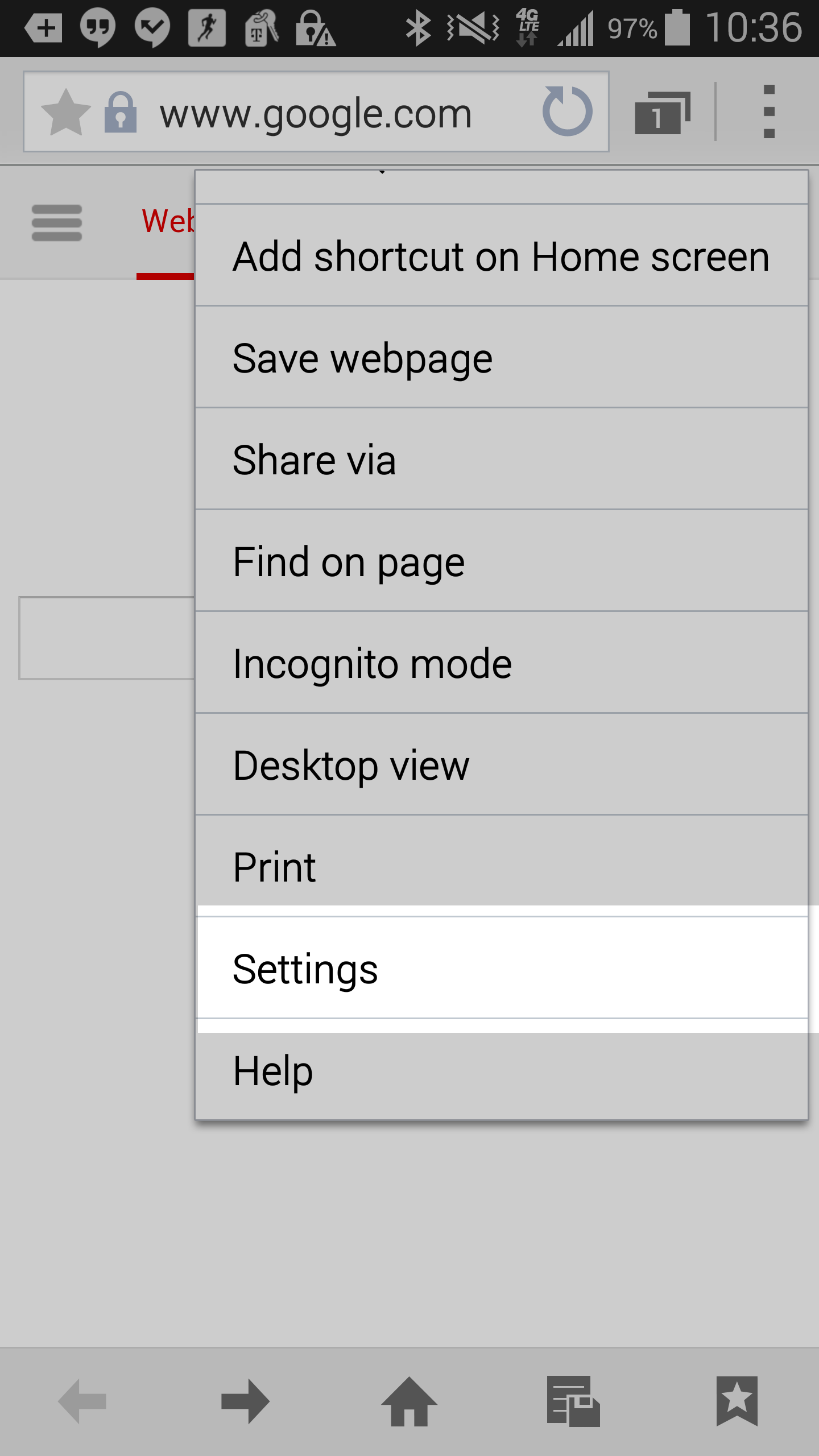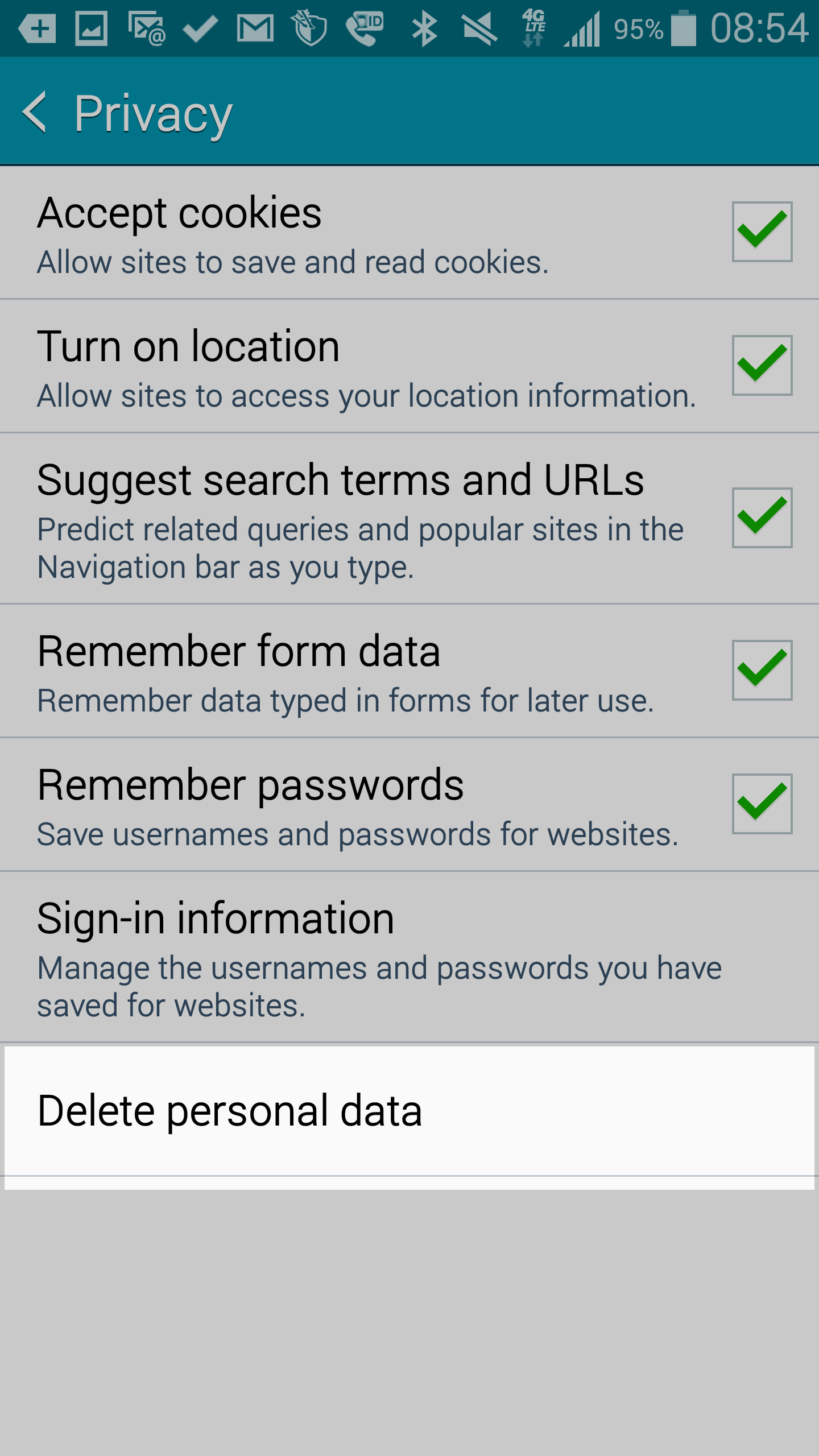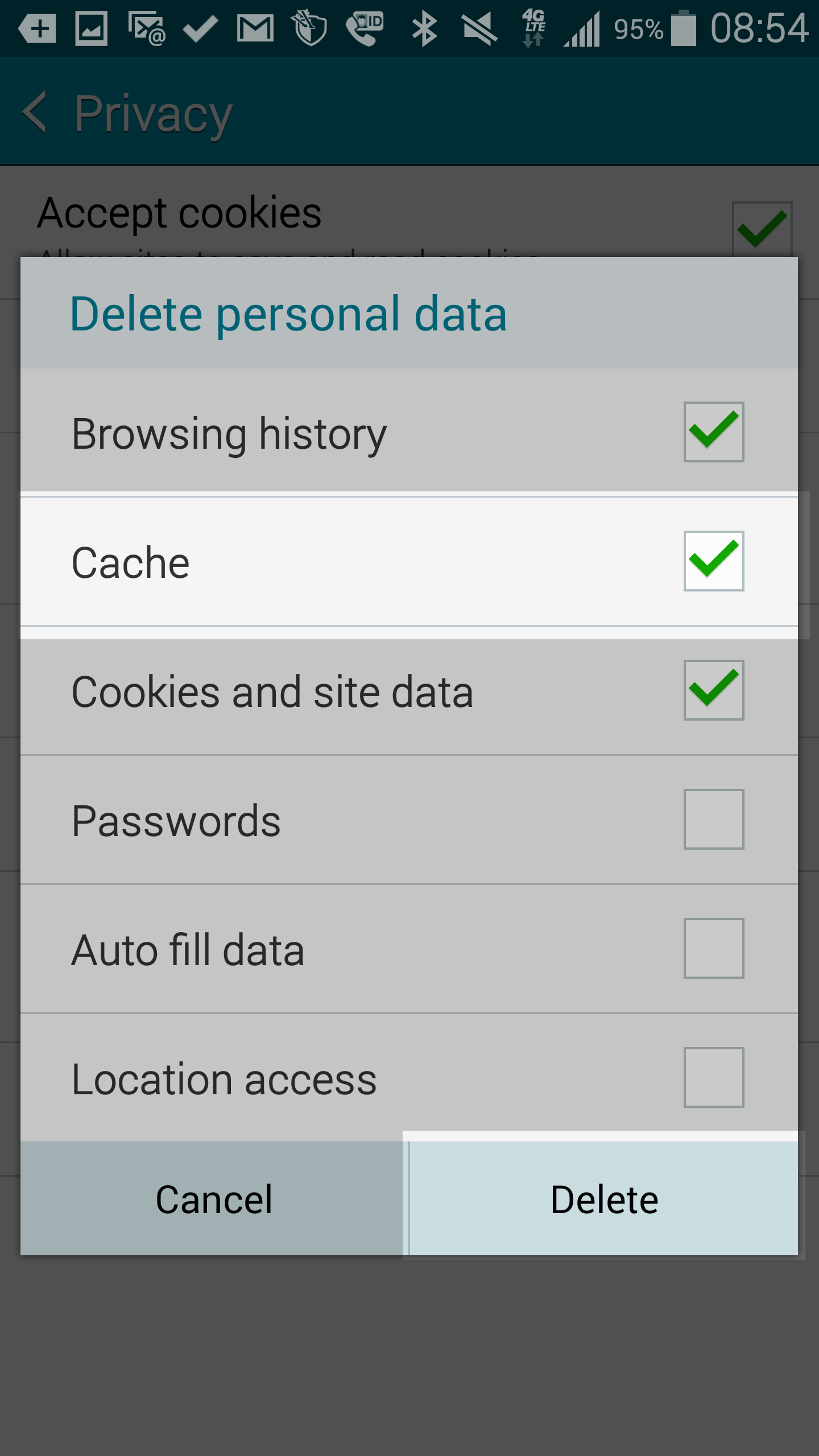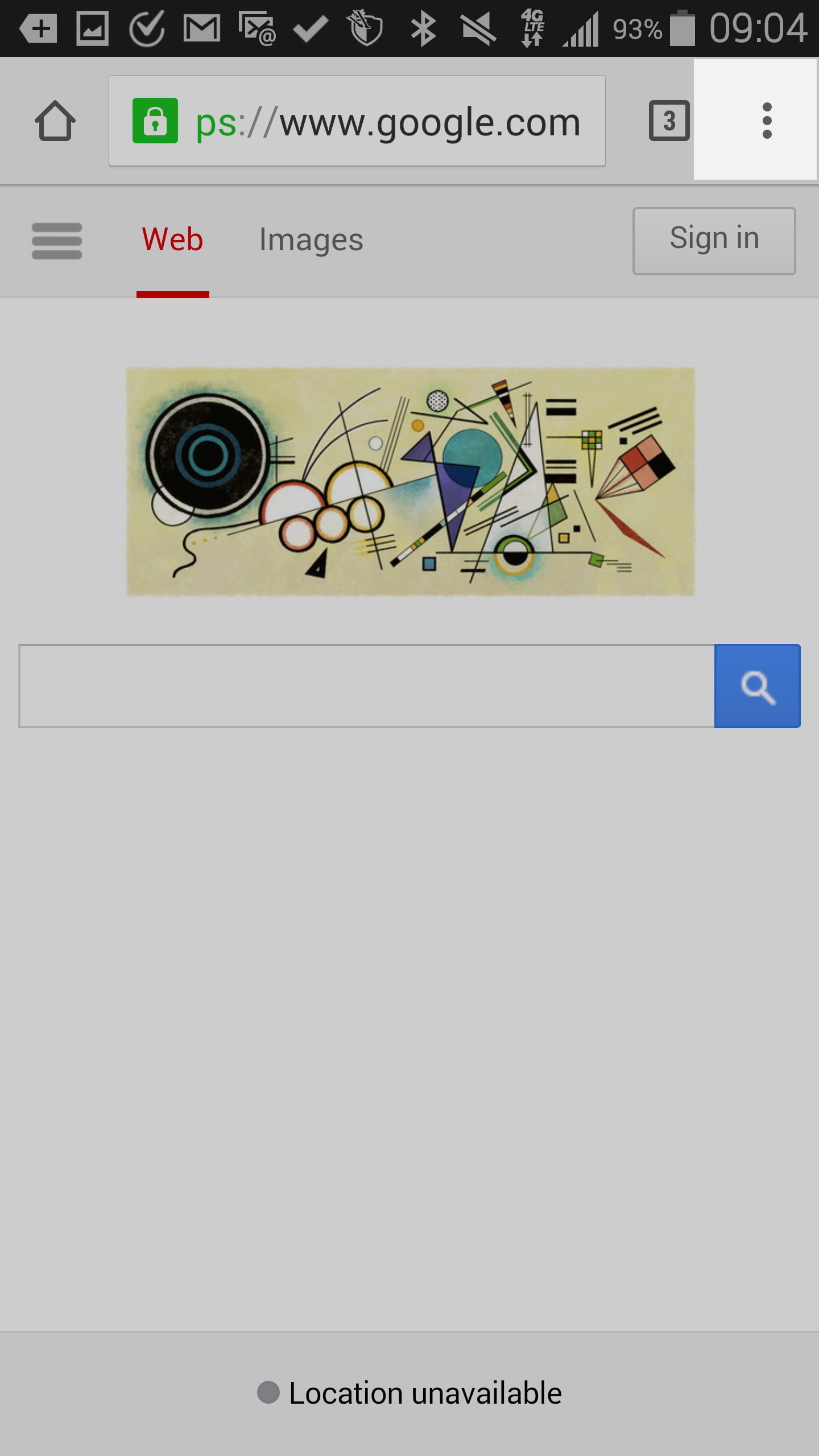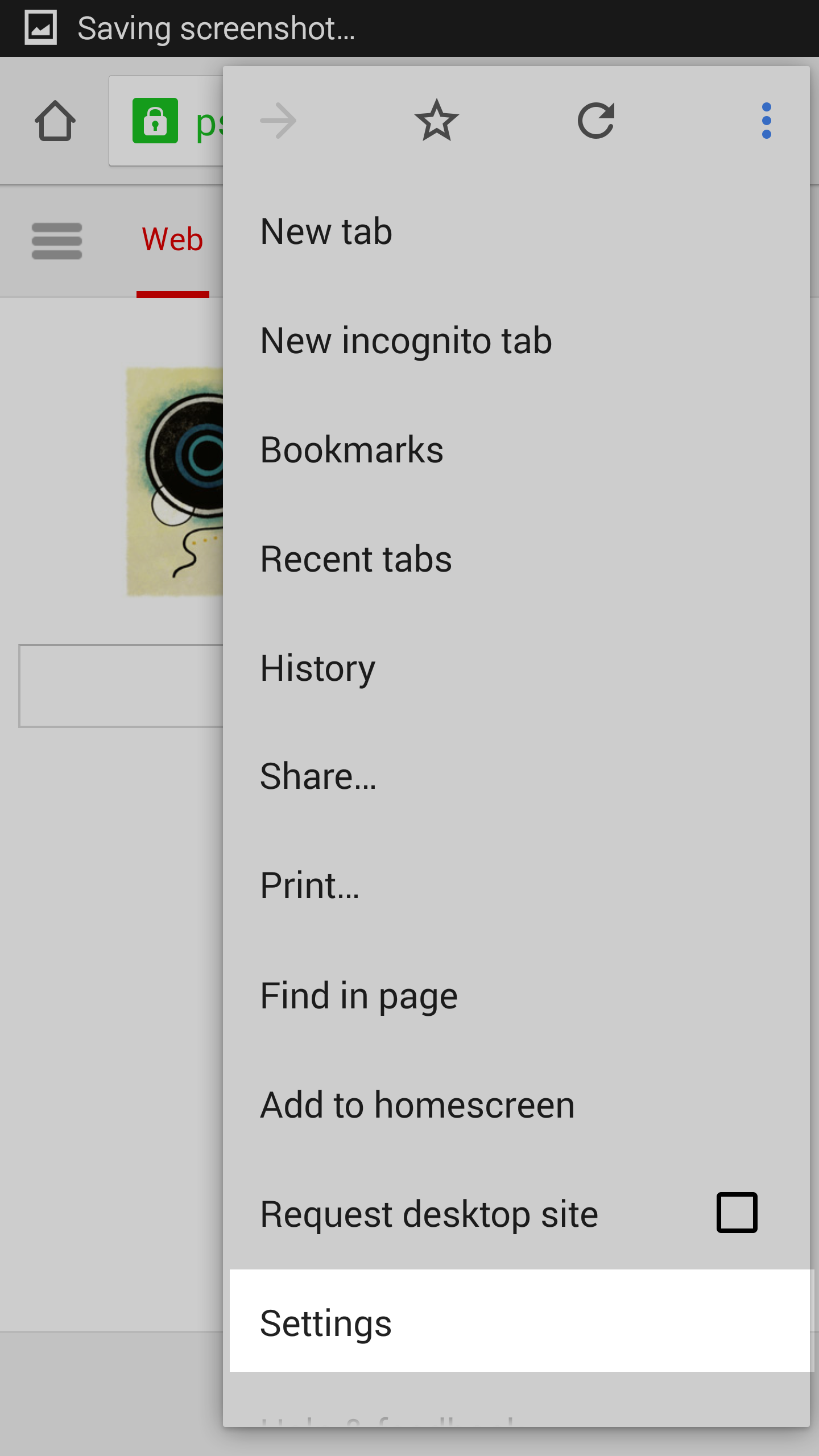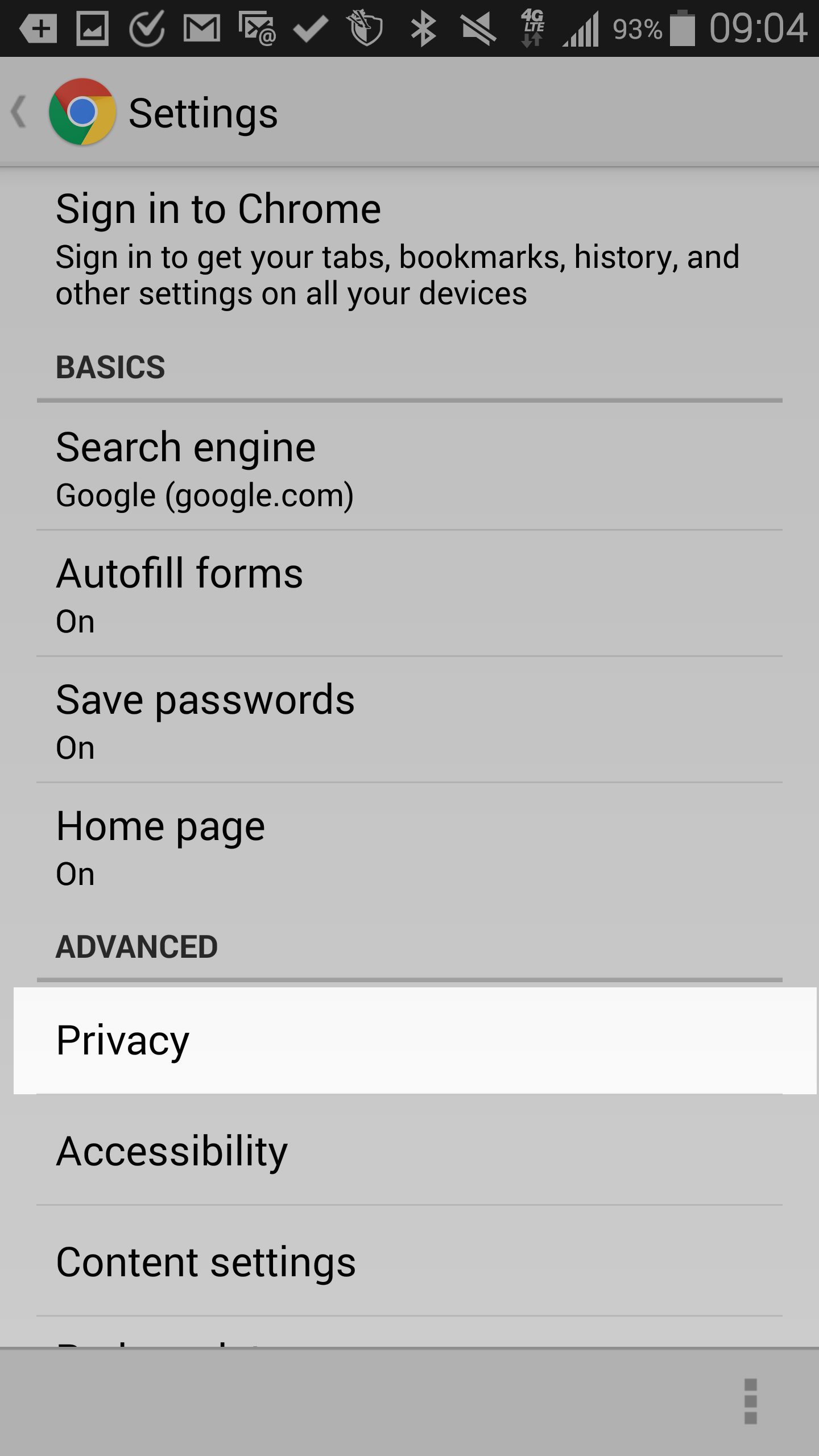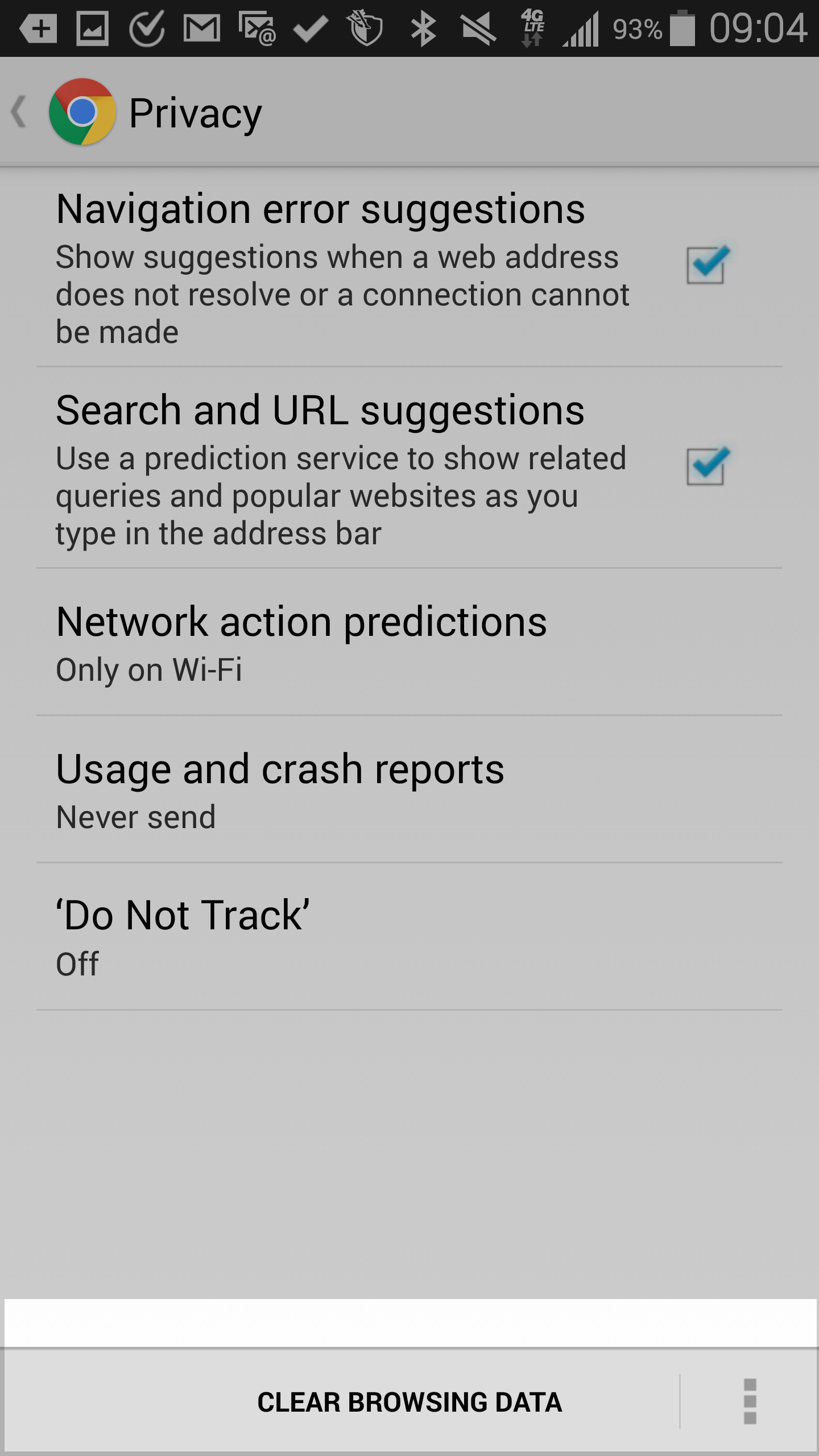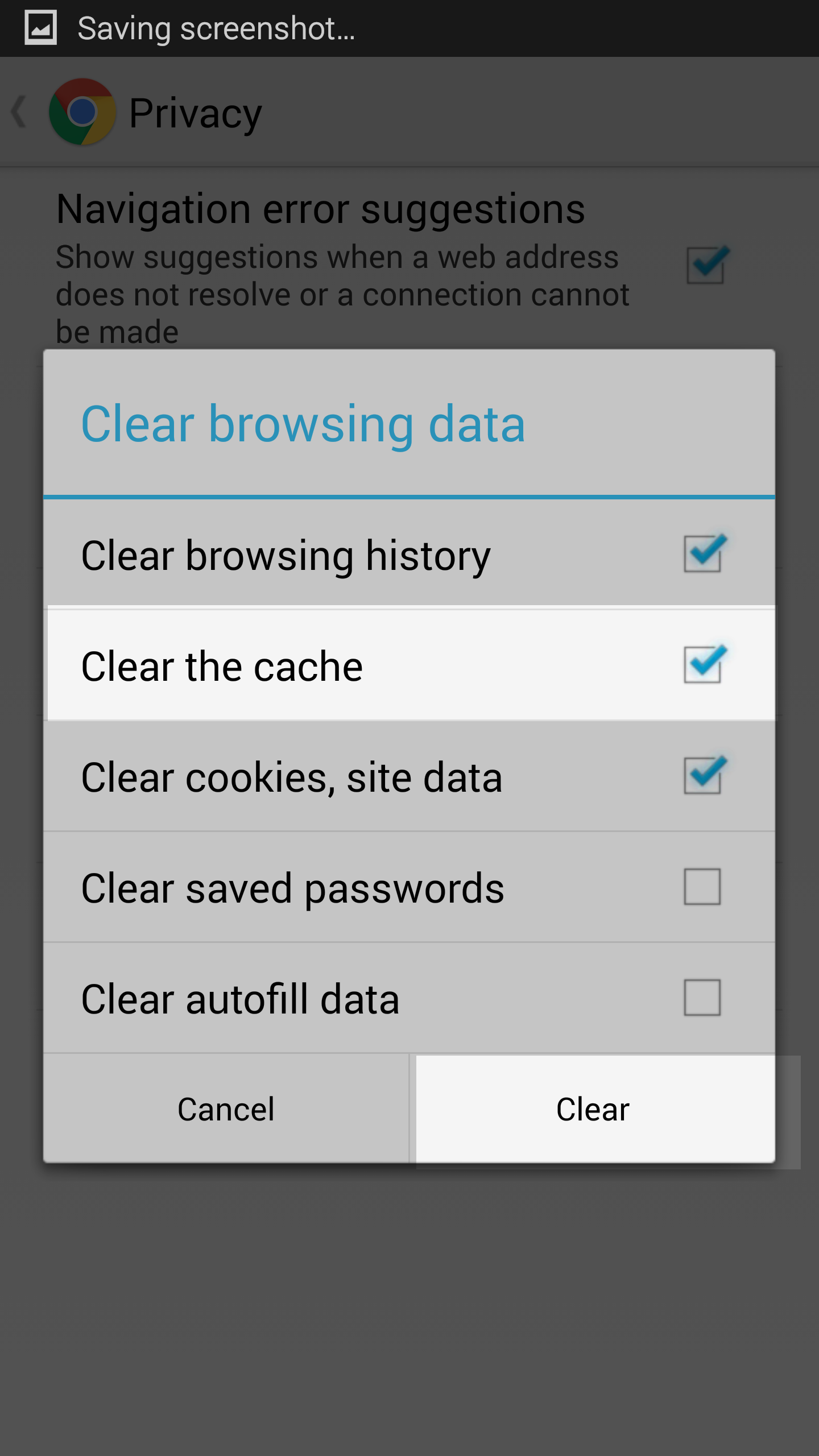Table of Contents
This article demonstrates how to clear the browser cache from the default Samsung Internet app for the Galaxy Note 4. This is useful if you are testing changes you made to your mobile site or want to see the most up to date version of a site. You cannot simply clear your cache for a single site in this manner, it will clear cache for all sites stored in your Galaxy Note 4 phone.
Clearing your default browser cache for Samsung Galaxy Note 4
- From the main screen, tap on the Internet icon.
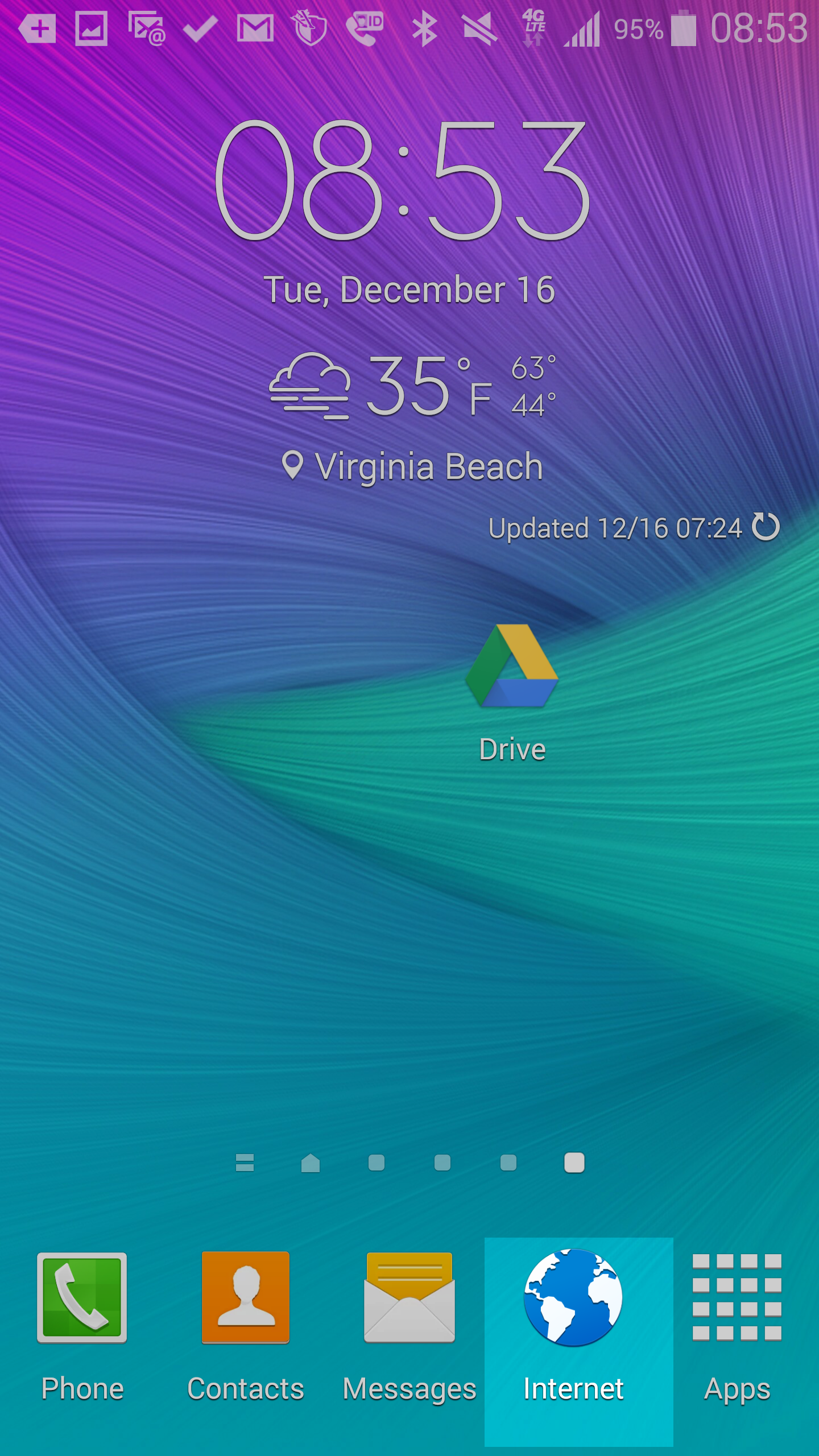
- From there, tap on the three dots in the upper right corner, then scroll down and tap on Settings.

- Next, tap on the Privacy option from the menu.

- Now, tap on Delete Personal Data

- You are now presented with a list of options. Be sure cache is selected as well as any others you wish to delete. Click the Delete button at the bottom to perform the deletion.

Now you have cleared the browser cache. The next time you visit a site it will pull the most up to date version of the site for you.
Clearing your Chrome browser cache on your Android phone
Looking to clear your Chrome browser for your Android phone? This section will guide you on how to clear the Chrome browser cache for your Android phone. This article was written using the Samsung Galaxy Note 4.
- Bring up your Chrome browser and tap on the menu button, which is the three dots in the upper right corner.

- From the menu, locate and tap on the Settings option.

- On the next page, look under the Advanced section and tap on the Privacy option.

- From here, look to the very bottom of the screen and tap on Clear Browsing Data.

- You are now presented with a list of items to select. The cache option is named Clear the cache so be sure that one is checked and tap on the Clear button.