This article is being kept in our Support Center for our VPS and Dedicated Customers who may still be using Fantastico. For all other users, please see our Softaculous software installation guide for more help with installing programs such as WordPress and Joomla.
Included in your cPanel is a third party software installer called Fantastico De Luxe. Fantastico allows you to quickly configure an installation of various software for your website such as WordPress, Joomla, Drupal, and many more. First, log into your cPanel account and under the software and services section look for Fantastico:
![]()
Once you click on the Fantastico icon you will be presented with the Fantastico de Luxe home page. The home page of Fantastico is broken down into 2 sections, the lefthand menu list fo software (outlined in red) and the body description (in blue).
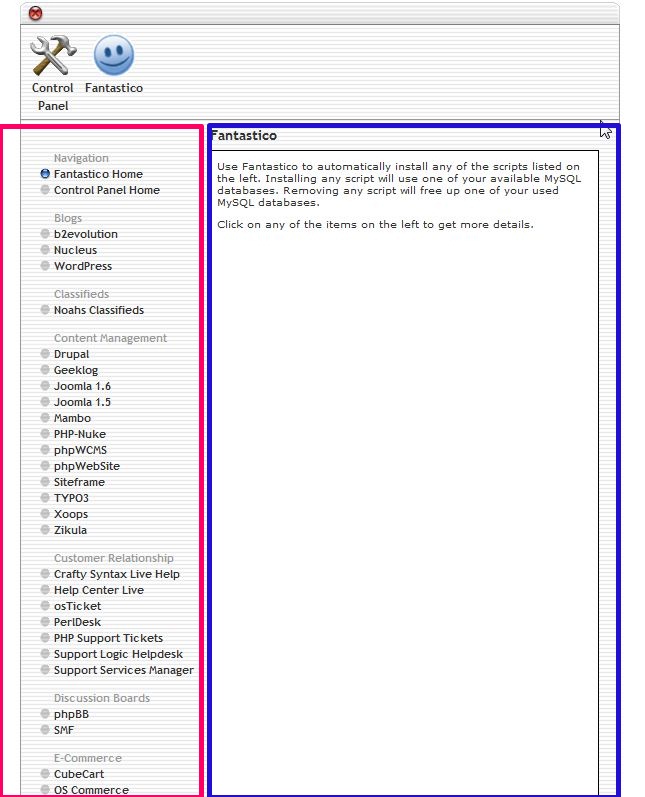
The lefthand menu is a list of available software you can use Fantastico to install. In this exercise, we will click on WordPress as a demonstration. Once you have clicked on WordPress you will see the screenshot below:
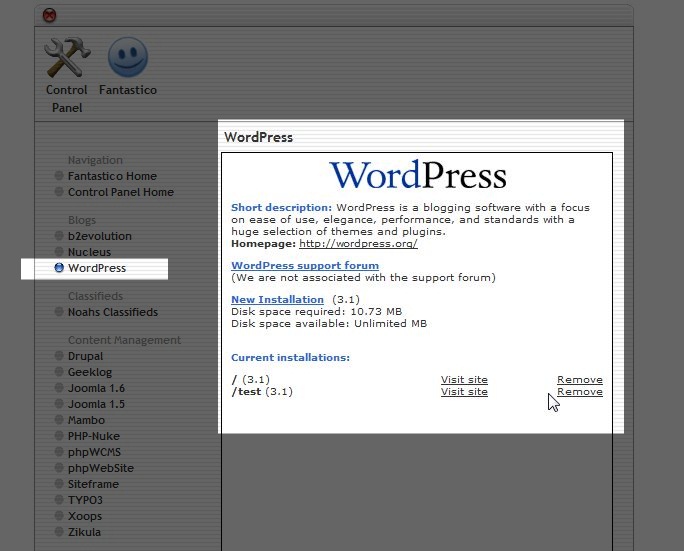
In the screenshot above you will notice that the software you select, is then marked by a blue button next to it. Then the body provides you with a description of the software, as well of any current installations of the programs you may already have. You can access the support forums for more help here as well as create a new installation.
Please check the next article on Installing WordPress using cPanel & Fantastico. For more information on this course please visit Fantastico de Luxe