In this article we’ll discuss how you can set a custom php.ini file per user when using FastCGI on your server. FastCGI is a PHP handler that is good for reducing CPU usage on a server, you might be interested in choosing the best PHP handler for your specific server needs if FastCGI isn’t working well for you.
These instructions will allow you to have separate PHP configurations per user, so for instance you can set different memory limits or use opcode caching only on certain users. Please note that making these changes yourself would require root access to your server.
- Login to your server via SSH.
- Make a backup copy of your cPanel PHP wrapper script with the following command:
cp -frp /usr/local/cpanel/cgi-sys/php5 /usr/local/cpanel/cgi-sys/php5-BACKUP
- Now edit the cPanel PHP wrapper script with your favorite text editor:
vi /usr/local/cpanel/cgi-sys/php5
By default this script should look like:
- Above the line exec /usr/bin/php add the following code:
[[ -f ~/public_html/php.ini ]] && exec /usr/bin/php -c ~/public_html/php.ini
Now the cPanel PHP wrapper script should look like:
What this does is uses the Bash syntax for seeing if a file exists [[ -f ]] and in this case we’re looking for the file ~/public_html/php.ini. The ~ symbol would represent the current user calling the script, so this would be the same as entering in either /home/user1/public_html/php.ini or /home/user2/public_html/php.ini as the full path.
The rest of the code simply executes the PHP binary at /usr/bin/php with the -c flag which sets the location where you’d like to load a php.ini from from. In this case we are telling the server we’d like to use the php.ini file inside the user’s /public_html/ directory if one exists, instead of /usr/local/lib/php.ini which would be the server’s default.
- Now you’ll want to copy the cPanel PHP wrapper script to a more permanent location, so that your settings are saved if you ever recompile Apache down the road. This can be done using the following command:
- Now restart Apache for the settings to become active:
service httpd restart
- In order to verify your settings have been applied you’ll want to create a PHP info script, the simplest way of doing this is simply copying any of your files to a file such as info.php, and then overwriting it with the phpinfo(); function:
echo ‘<?php phpinfo(); ?>’ > ~user1/public_html/info.php
Now when you visit your website and access the newly crated info.php script, you should see your custom php.ini being loaded next to the Loaded Configuration File section

You should now know how to use custom php.ini files for your individual users when you’re using FastCGI as your PHP handler.
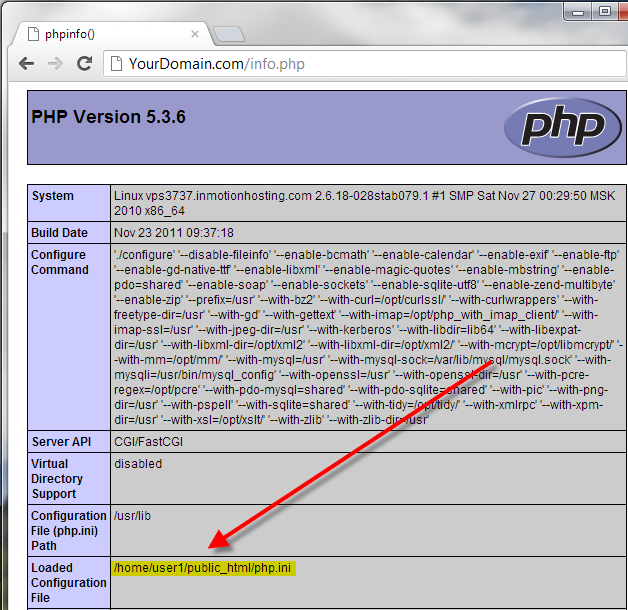

Hello
Please create a domain sayitloud.com via backend and create an addondomain iloud.com and subdomain i.sayitloud.com and park weloud.com to i.sayitloud.com. Then change the php handler and create a custom php.ini to sayitloud.com. Kinldy attach the steps to dao that.
Hello Nithin,
If you have a hosting plan then you should already have your primary domain which I am assuming is sayitloud.com. You would follow this guide on how to add addon domains in cPanel. Here is how you add subdomains to your account, and here is how you add parked domains. If you are on anything above a shared server you can modify your PHP handler via root access. And this guide goes over creating a custom php.ini file.
Best Regards,
TJ Edens
HI
I am new to cpanel and trying to store one library. My program need one library. So I am trying to give include path for jpgraph in php.ini file, but my system is not recognizing my php.ini file. I tried to put the line you mentioned in .htaccess fie. still it is not changing.
Any help is appreciated.
Thanks
Rashmi
Hello Rashmi,
Thank you for contacting us. Were you able to complete Step 7above, in order to verify your settings have been applied?
Thank you,
John-Paul