Table of Contents
After installing PostgreSQL and phpPgAdmin on your server, you can begin to work with PostgreSQL databases. In this tutorial, we will show you how to export your PostgreSQL database using phpPgadmin. Exporting your database allows you to save a backup of it, or import it into another account.
How to Export a Database using phpPgAdmin
-
- Login to cPanel.
- Click the phpPgAdmin button in the Databases section.
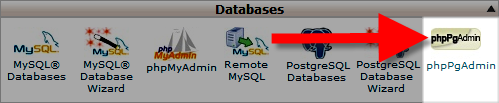 Note: The phpPgAdmin button, is only available after installing PostgreSQL on your VPS, or Dedicated server.
Note: The phpPgAdmin button, is only available after installing PostgreSQL on your VPS, or Dedicated server. - On the top left, click the name of the database you want to export. You may have to expand the PostgreSQL option to see the databases.

- Click the Export tab.

- Choose the format you want to export the database in; I recommend selecting Structure and data.

- In the Options section, choose Download, or Download compressed with gzip, then click the Export button.

You will then be prompted to download the database file. Save it to your computer, and you are finished.
Congratulations, now you know how to export your PostgreSQL database using phpPgAdmin in cPanel! I the next tutorial we will show you how to import a PostgreSQL database. Learn more about PostgreSQL Hosting options.
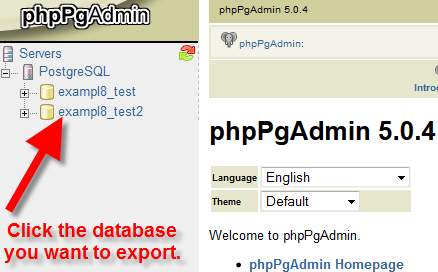
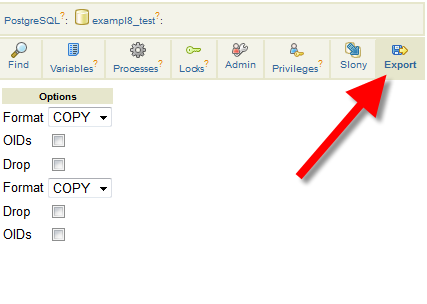
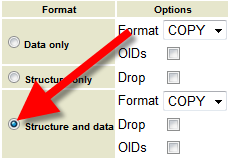
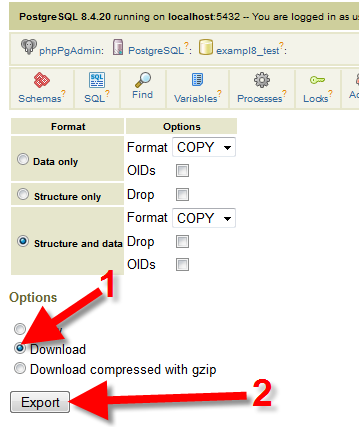
thanks