Table of Contents
By default, when you use the File Manager in cPanel, it doesn’t show hidden files. Hidden files are any file that begins with a dot, such as .htaccess. .htaccess is a common file to edit, so to edit the file using your File Manager, you’ll need to have the option selected to show hidden files. Keep reading to learn how.
Showing hidden files in File Manager
- Log in to your cPanel
- Under Files click File Manager

- Slick Settings in the upper right corner

- Select your Document Root and check the box for Show hidden files and click Save

Do you need a little more guidance? When you are an InMotion cPanel Hosting customer, you have access to world-class, 24/7 support. Simply select one of the contact options at the bottom of your screen.
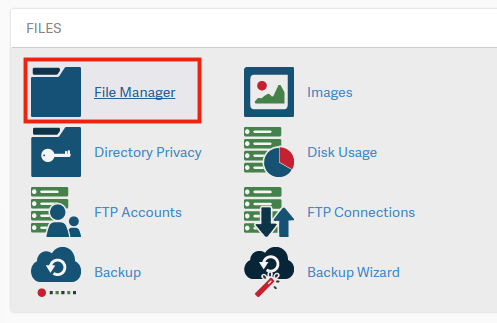
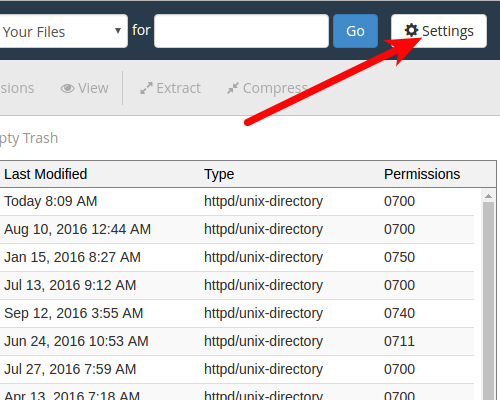
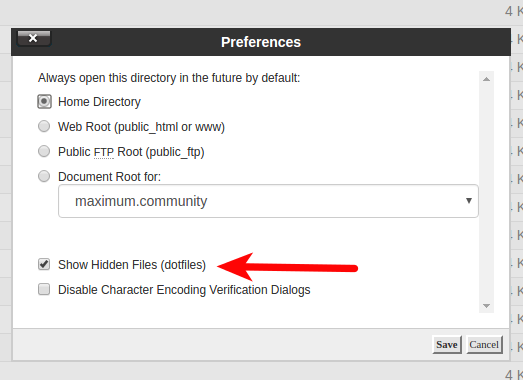
I’ve done this and there is no .htaccess file in my hidden files. Can anyone help me? I really don’t want .html to show up
You can create an .htaccess file by creating a new file in your File Manager or uploading one via FTP.
You rock! Been looking everywhere for this.
THIS is the best answer. Thank you, very easy!
This may be related to your cPanel theme. I recommend you contact our live support for further assistance.
Sorry for the problem with the hidden files. If you’re following the steps and not seeing files, either they’re really not there or there is a another issue that needs to be addressed by our live technical support team. Contact them by using the information at the bottom of the page.
Any poplink not appear in my cPanel.
Please help.
I’m sorry, I’m not quite sure what issue you are experiencing. What are the steps you are taking to replicate the issue?
thank you!
thank u 🙂
thank you excellent
You are very welcome!
Thank you,
John-Paul
When I click the Settings button, all I see is a dialogue that says “Disable Character Encoding Verification Dialogs” with a checkbox.
Hi, oaklandrichie!
Which cPanel theme are you using? I would try to change the theme you are using to see if that check box shows up in another theme. The checkbox should appear right above the “Disable Character Encoding Verification Dialogs” checkbox in Paper Lanter.
My web have “files in subdirectories” too big and they are 13 times biger than data of other data (posts and pages). Should I delete them? If yes, How to delete them correctly?
Thank you!
We can’t answer that, since we’re not familiar with your website.
Thumbs Up!
Thanks, this woirked for me.
Thanks! You save my day.
THANK YOU!
After struggling for ages – I have finally found out how to do this, so thought I’d share – everyone who cannot do this via settings with the new theme – it’s here 🙂
For those that don’t have the option to show hidden files, add the following to the end of the url:
&showhidden=1
Then press unter, so would be like this www.site.com/file-manager=1
and would change to www.site.com/file-manager&showhidden
Hope this helps.
ohhh
yes great very helpful. my cpanel theme was exact these photos & i was sad about hidden files how to view!. realy tanks. a kiss just for you. oh i love you!
Good One.. Thanks For Your Valuable Notes On This Blog. Its Really Worked For Me.
This was exactly what I was looking for (the reset).
Thank you for your helpful article
www.tvumpire.com shows 3MB hidden files. How to remove them?
If you can see them in file manager, you can right click and select delete just like you would for any other file.
Thank u so much. You got me tension free..
I have followed all these steps and still cannot find the .htaccess file.
I am using cpanel x3 also opened legacy file manager and checked show hidden files.
Way too much time spent on insignificant stuff
If you have the selection checked, then all hidden files will show. You can test by creating a hidden file (create one named .test for example) and see if it shows. If so, then you may not have a .htaccess file.
We’re glad to help.
Thanks. Found what I was looking for on your site. Couldn’t find .htaccess and you showed me how. Thumbs up!
Hi,am having a problem with my c-panel…i cant see any of my files in the public_html. is telling me that The directory is empty.
I recommend checking the other directories to see if your files were moved, or possibly restoring a backup if available.
Reviewing our server logs (such as FTP) may reveal more information into where your files went.
Thank you,
John-Paul
What if the pop up do not appear? My site https://themepi.com. Please help.
Hello Ali Hossian,
As per Scott’s answer above, the new Paper Lantern theme may be applied to your site. They are slowly moving the servers to this new image interface. You can find the settings option to show hidden files in File Manager by going to the top right hand corner and clicking on the gear icon (in File Manager).
If you have any further questions or comments, please let us know.
Regards,
Arnel C.
I have a setting button in the top right corner… it does not have the option to show hidden files. This night is so frustrating. Lost files. Have to start over because of error messages that are useless. Wow. This is way to painful Need good instructions on how to get my web page to show under my domain. publish doesn’t do it. I can’t see .htaccess file.
lisa
It sounds as if you are using the new Paper Lanter theme. This article was written some time before that came out. Still, when clicking on the Settings button, I can see the option for displaying hidden files.
If you are not seeing that, there may be an error with your specific account. For assistance with that you will want to contact Live Support.
In later versions of cPanel, you will click the “Settings” button in the top-right corner inside the File Manager to choose the “Show Hidden Files” option.
Much appreciated. Hidden files are always frustrating, but info like this is a life saver. If I can’t see the blasted file, how can I edit it like at https://**********.com, there are several hidden files I haven’t been able to see until now.
Once you can see the files by selecting the option, you can then edit it as normal.