Table of Contents
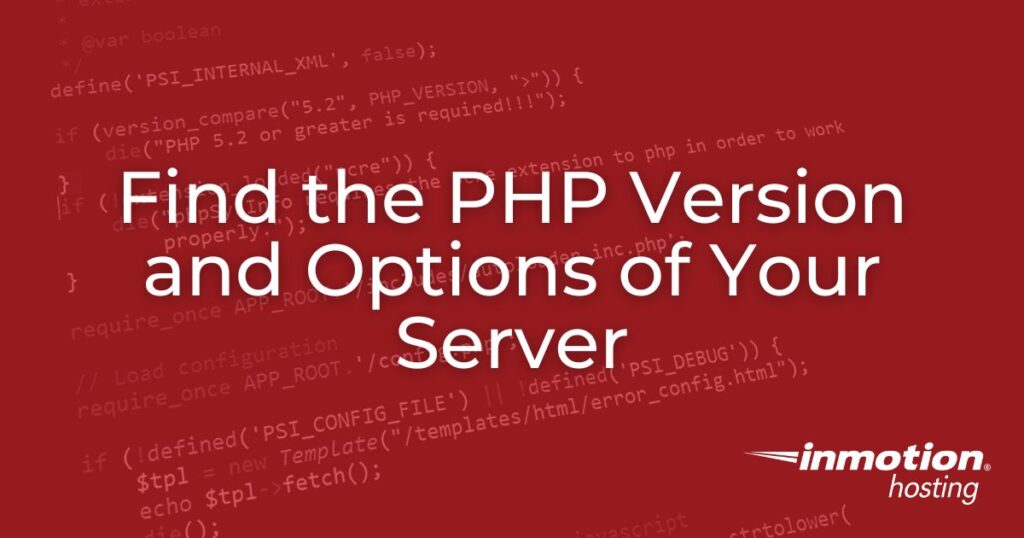
In this article I’m going to quickly show you how you can find the PHP version of your server by creating a PHP info page, this will also allow you to see the options PHP is using and any active PHP extensions.
- Why Does PHP Version Matter?
- Creating a PHP Info Page
- Changing PHP Version
- Supported Versions PHP in AlmaLinux 8
Why Does PHP Version Matter?
As PHP has been updated over the years, each new version typically introduces better security practices, and new features to take advantage of. Typically if you’re trying to run PHP software on your website, it will require a minimal or specific PHP version, and also possibly the need for certain extensions to be enabled, or certain values entered in for the various setting options.
Creating a PHP Info Page
Using the steps below I’ll show you how to create a PHP info page that will allow you to not only see your PHP version but also all the PHP options that are currently in use with your php host.
- Login to your cPanel.
- Under the Files section, click on File Manager, then select Web Root and click on Go.
- At the top-left, click on + New File, name the file info.php and click on Create New File.
- Now open the file with the Code Editor in cPanel and enter in the following code:
- Then click on Save Changes at the top-right hand corner of the screen.
- Now if you visit your website such as https://example.com/info.php you should see the PHP info page. This example screenshot shows that this server is running PHP version 5.2.17, and that the PHP configurations are getting loaded from the file: /home/userna5/public_html/php.ini

- You can scroll further down the PHP info page, to also see individual PHP options that you can set.
Changing PHP Version
Now that you know how to check what version of PHP is running on your server, you might also be interested in changing it. You can learn about how to change the PHP version your account uses, which will show you how to select the version of PHP you’d like to use from cPanel.
You can also use multiple PHP versions on your one account by adding some .htaccess rules. If you’re running any automated PHP scripts via a cron job, you might also be interested in forcing cron jobs to use chosen PHP version.
If you’re on a VPS (Virtual Private Server) or dedicated server and have root access to your server, you can also upgrade PHP using EasyApache if the version of PHP you’re currently using is too old for your needs.
Supported PHP Versions in AlmaLinux 8
If you are using AlmaLinux 8, then only the following versions of PHP are available through EasyApache 4:
- PHP 7.2
- PHP 7.3
- PHP 7.4
- PHP 8.0
- PHP 8.1
The following versions PHP will not be available when using AlmaLinux 8.
- PHP 5.4
- PHP 5.5
- PHP 5.6
- PHP 7.0
- PHP 7.1
In order to see the most recent PHP versions available, you can run the following command:
AlmaLinux 8 does not provide support for loading the legacy versions of PHP (pre-version 7.2). Support for these earlier versions can loaded using CentOS.
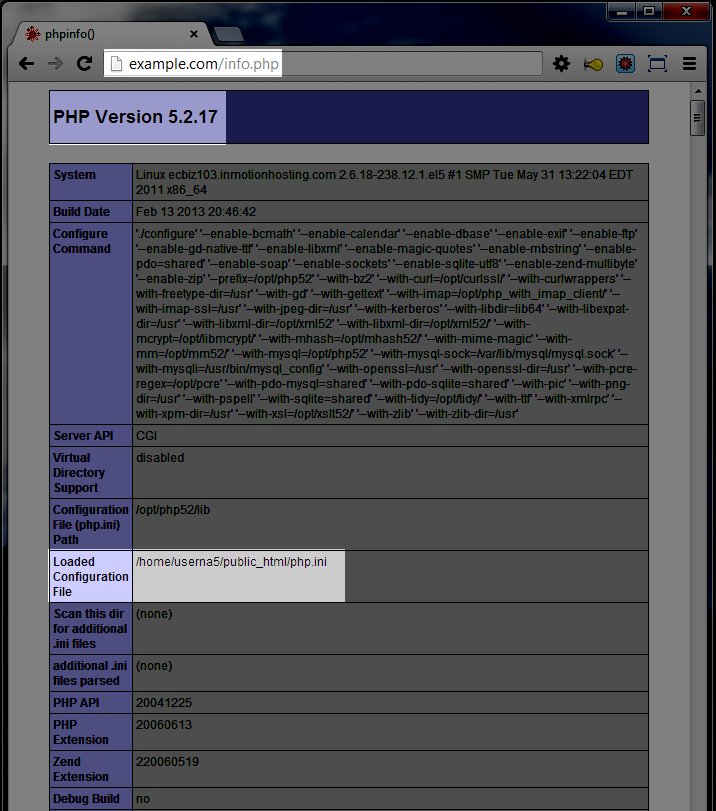

Hi sjunda,
Thanks for getting back to me. Thats what I’m here for. If you need further assistance please feel free to contact us.
Thanks!
Tim S
Thanks Tim!