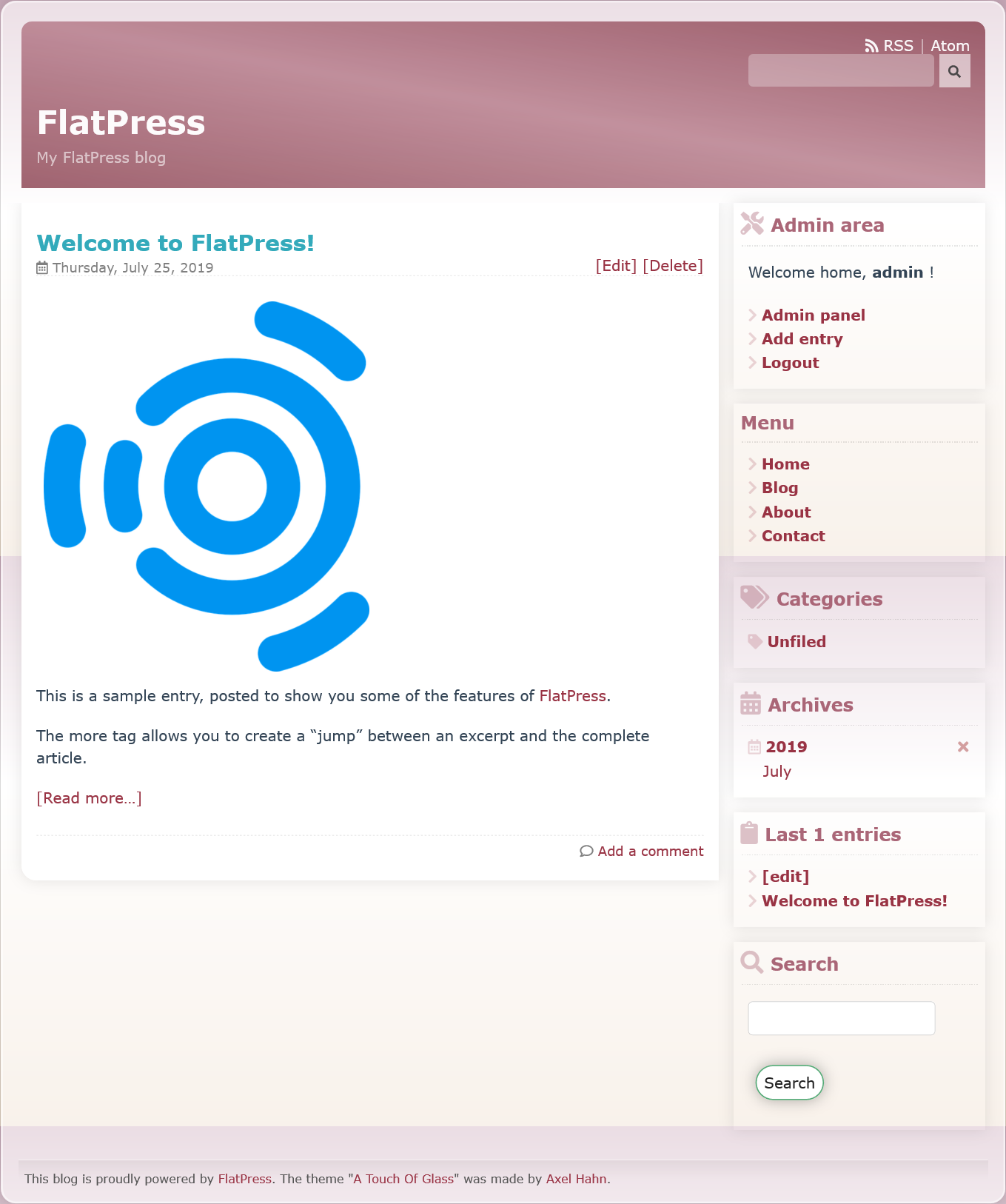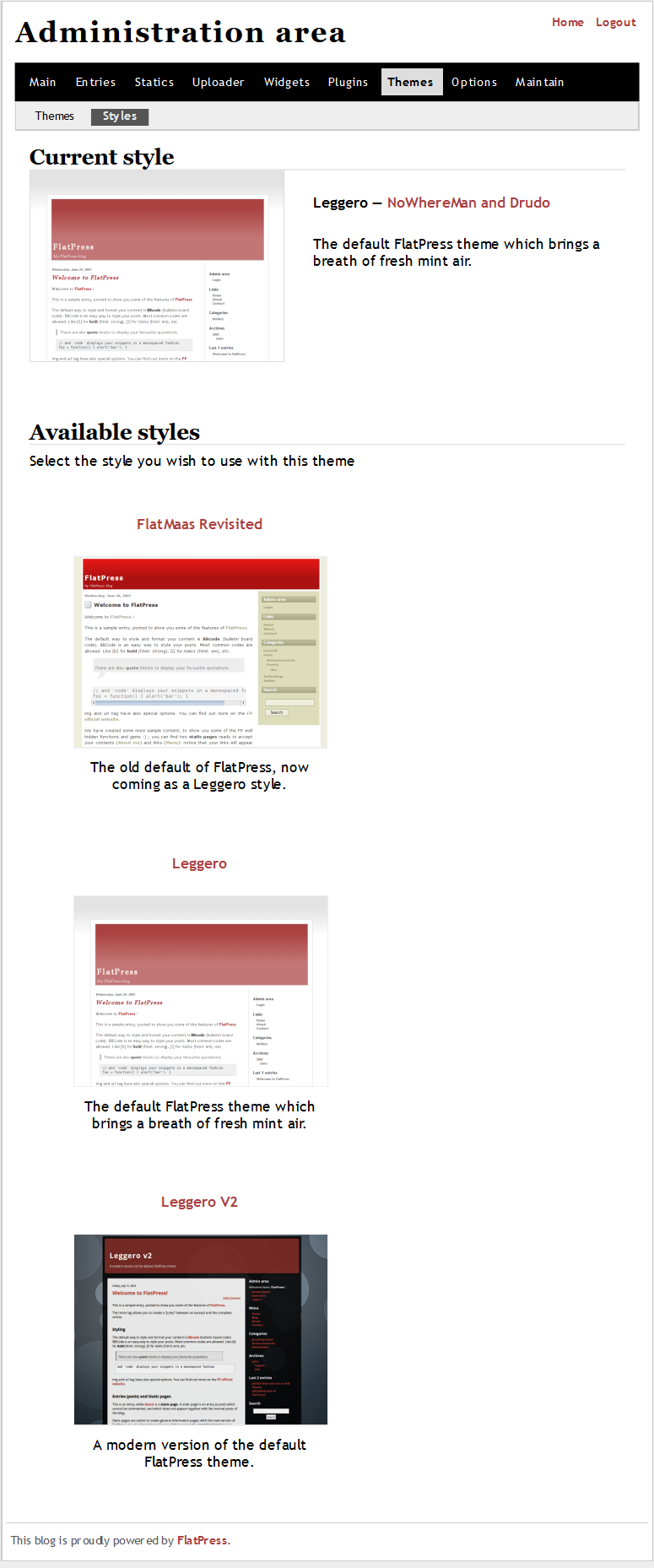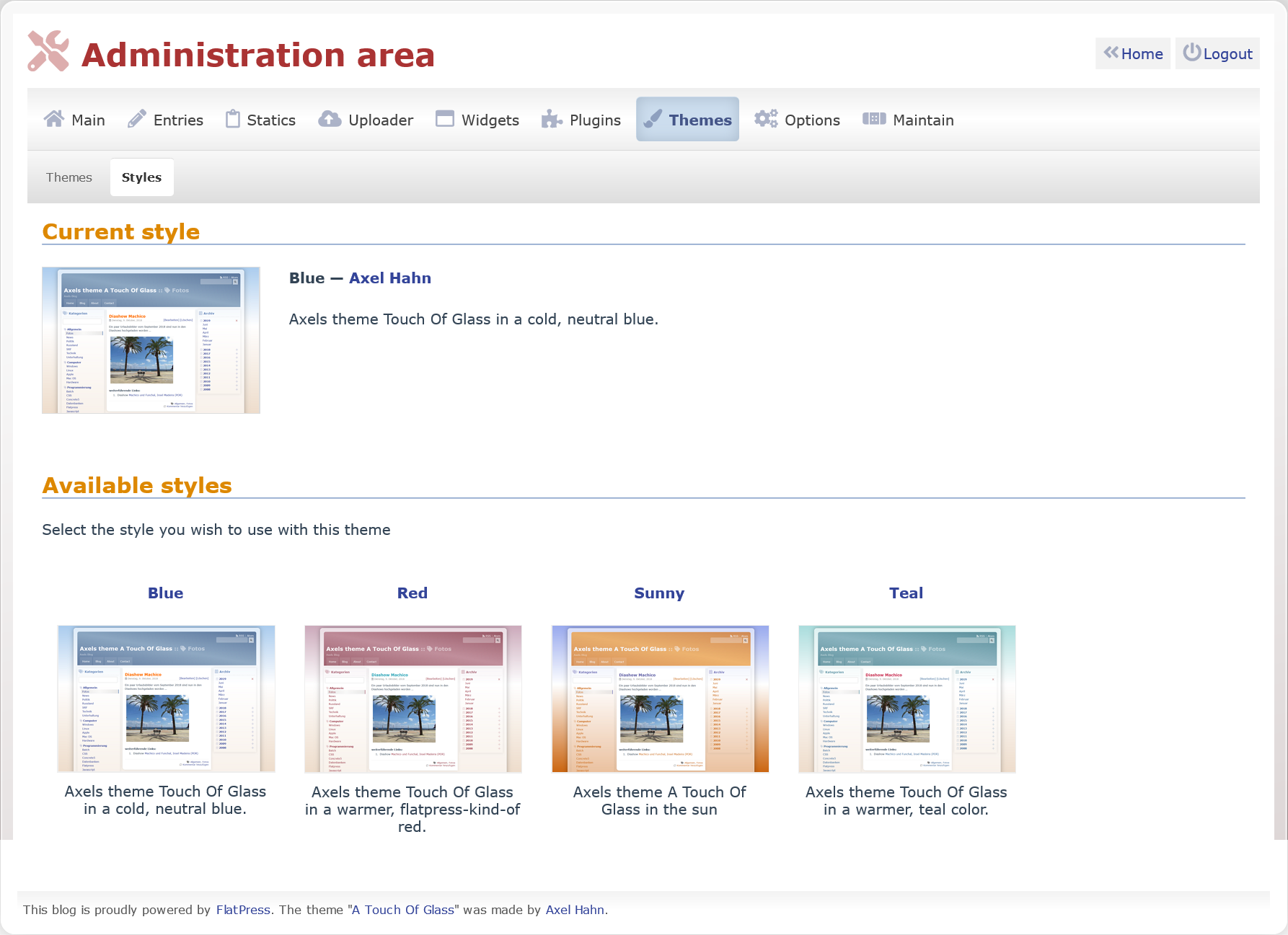Table of Contents
In this article:
FlatPress prides itself on being lightweight and simple. But there are customization options past the general site section. FlatPress offers the ability to switch Smarty-powered themes and preset color schemes – called styles – within the dashboard.
Quick note: theme and style changes affect the public-facing website and the admin dashboard.
FlatPress doesn’t include additional pre-installed themes or a method to preview available themes within your admin dashboard. So first we’re going to cover where to download themes and how to upload them. Then we’ll show you how to change your FlatPress theme or style.
Check out our VPS Hosting for improved security.
Upload a Theme
If you’d prefer to customize your FlatPress website appearance, you can download another theme from FlatPress.org.
Warning: Exercise caution with downloading FlatPress themes as many have not been updated in years. We’re using the A Touch of Glass theme for our example below because it’s hosted on GitHub and one of the most recently updated themes at the time of publication.
We recommend you consider installing a theme hosted on FlatPress.org or Github. If you’re unsure about the security of any theme, we recommend you stick with the pre-installed theme and styles.
- Visit Wiki.FlatPress.org/res:themes.
- (Optional / Advanced) Copy and paste the theme zip file URL into VirusTotal.com to scan for a SHA256 checksum and potential malware. Here’s our results for the flatpress-theme-touch-of-glass-master.zip file – version date – June 19, 2019:
MD5 - ae08542f488435facc536f53a7b08b40
SHA-256 - 4527941d30f90865d898b72b144d43785124b33e7bef24d7f64656331117169f - Download the theme zip file.
- (Optional / Advanced) Verify the checksum using your command line interface (CLI) or Virustotal.com.
- Upload the zip file to your server.
- Extract the parent folder for the plugin files within the zip file (atog folder for our example) to your FlatPress
/fp-interface/themesdirectory.
Change FlatPress Theme
After uploading a new FlatPress theme, you’ll need to activate it from within your admin dashboard.
- Log into FlatPress.
- Click Themes at the top.
- Scroll down and click the other theme to activate it. The page will refresh to apply changes.
Change FlatPress Theme Style
A theme may have one of more styles to choose from as well. Just like themes, the style changes the appearance of your public-facing and admin pages. The only other way to change appearance settings is by editing the raw CSS files.
- From your Themes page, click Styles from the secondary nav bar at the top.
- Scroll down and click a style. The page will refresh to apply changes.
Consider limiting installed FlatPress themes to two (2) for improved security and performance.
After configuring your theme, choose a favicon for your website. Or learn how to upload media files to your site and rearrange FlatPress widgets.