Within your WHM (Web Host Manager), you have the ability to monitor WHM disk usage and bandwidth usage for the cPanel accounts that you manage. This can help you determine the specific accounts that are using up most of your server resources.
This guide will show you how to monitor cPanel disk space and bandwidth usage in WHM.
How to View Disk Space Usage
- Login to your WHM.
- Type “list” in the search box.
- Click the List Accounts link which is under the Account Information heading in the left menu.

You will see a listing of all of your accounts, and disk space usage can be seen under the “Disk Used” column.
How to View Bandwidth Usage
- Log into your WHM.
- Type “bandwidth” in the search box.
- Click the View Bandwidth Usage link under the “Account Information” heading in the left menu.

You will then see a list of your accounts and the bandwidth usage for the current month can be seen under “Xfer (Best Fit)”.
Total Bandwidth Usage will be listed toward the bottom of the page.
- You can also view usage for other months by clicking the “Last Month” and “Next Month” links.

Unlimited Hosting
Congratulations, now you know how to monitor WHM disk usage and bandwidth usage from WHM. Our dedicated server hosting plans do not offer unlimited disk space and bandwidth usage. However, we do offer other features that are unlimited to use. To learn more, read about Unlimited Dedicated Server Features & Support.
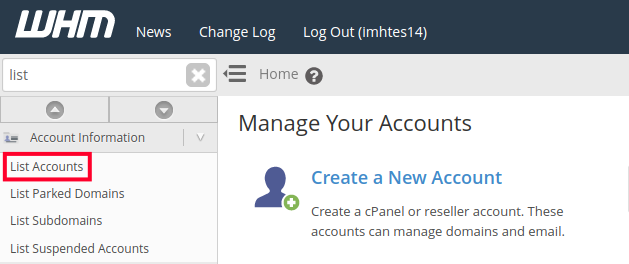

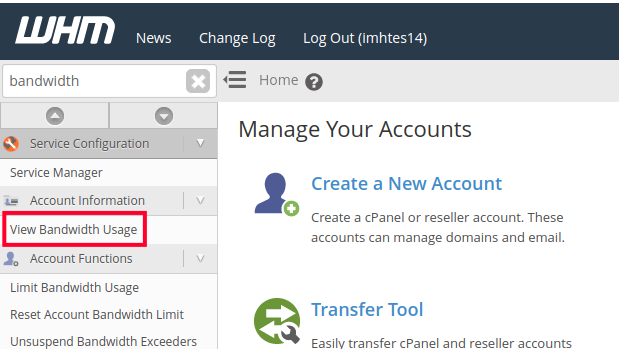
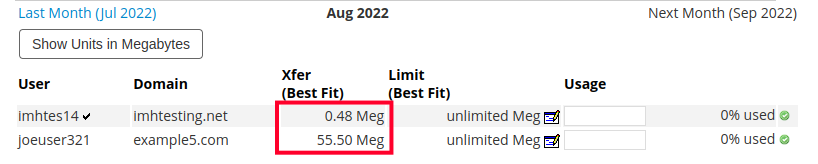

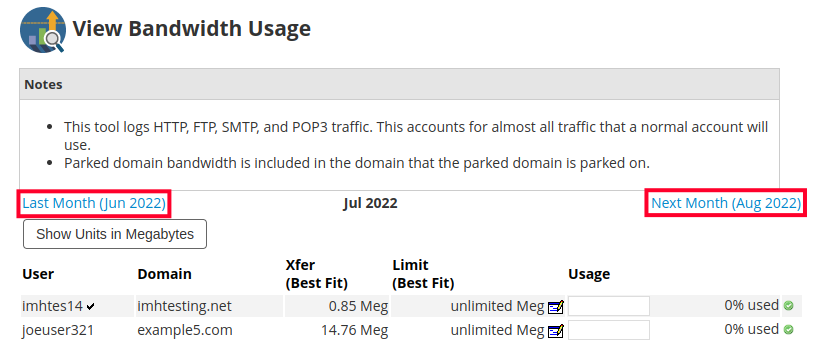
Please, is there an easier way than SSH command lines, to monitor the TOTAL disk space usage of all accounts under our reseller account, without adding them all up ourselves one by one? There should be a simple option in WHM for that… where is it located…?
If you are on a shared reseller server (as opposed to a VPS), then you do not have access through SSH to get that breakdown information. It is only available via Root access on a VPS reseller account. You can get a good breakdown of account disk usage by looking at the LIST of accounts in WHM. You get to List Accounts by simply typing in “List” in the search option in WHM.
Hello,
Thanks for the question about your quota and disk space. If you have access to WHM, then you can look at the List Accounts page and see the quota provided and the disk space used. You can see how to do that here: WHM – Disk Usage. If you don’t see it because of access issues then you need to contact the administrator of the account, or call into technical support with the appropriate account verification.
tnx for information
I yet found what I want. Awstats.
Thanks by attention.
How I see details of bandwidth usage? Example, what file.php ou .html? Because this option in WHM show only domain and total bandwidth usage. But what page with more details?
Thanks a lot.
Hello,
Can we share any docs to check bendwidth from command prompt or any open source toll by which we can map it.
The solutions provided in this article are currently the only solutions that we provide to check bandwidth usage.
Hi,
On that option on my VHM I don’t see my main domain. If I want to create, say that in Apache already exists. What I can do to see it there?
I do a change of my main domain following the steps on https://www.inmotionhosting.com/support/domain-names/general-information/how-do-i-change-the-main-domain-name-on-my-account
Thanks,
Leonel
Hello Arnel,
My main domain is A, and my other domain is B, that is working fine on CPanel, after the change using an option on AMP, A & B have different CPanel accounts.
At VHM, on the list of accounts, I only see the B, How I can add the A?
Regards,
Leonel
Thanks, now this issue is more understandable
Leonel
Hello Leonelcanton,
Sorry for the confusion with the main domain issue. If you have a VPS/Dedicated server account or reseller account, then you will not need to worry about the primary domain. The primary domain is important in shared server accounts, because it used as the default domain for the root of the hosting account. A reseller/VPS/Dedicated server account can switch to any cPanel account. See our tutorials on managing or creating cPanel accounts. The main use for a primary domain is also for identifying an account in our database. So, if you wish your account to be known by a different domain name, then simply contact our Billing or support department and they can change that designation on your account. The tutorial that you linked is primarily only for shared hosting server accounts.
I hope this helps to clear up the matter. If you have any further questions or comments, please let us know.
Regards,
Arnel C.
Hello Leonelcanton,
Sorry for the continuing confusion on this issue. You will not be able to see the account in WHM. It’s a little different from the VPS accounts. You would still be able to see your primary account through cPanel, but not in the WHM. This is due to security – you would not have the same access to modify your account in WHM, so it is not permitted to be seen in WHM. You can find more information on resellers by going to Everything Reseller. The issue with the cPanel is definitely and WHM access to the primary account is understandably confusing, but I hope this answer explains the issue. Please let us know if you have any further questions or comments.
Regards,
Arnel C.
Is there a way to total disk space usage of all accounts under my reseller account without adding them all up myself?
Hello jd,
Thank you for contacting us. You can view your overall disk size and usage via SSH. This is covered in our article How to find what is using the most disk space on my server.
Thank you,
John-Paul
So many options! Much appreciated. Thanks again. -Des
My WHM only has “List Subdomains” within “Account Information”. What should I do to find the “List Accounts” page? Thanks! -Des
Hi Des, and thanks for your comment.
I took a look on your VPS, and I was also having similar behavior. It would seem that your WHM reseller user on your VPS wasn’t assigned the correct Privileges from within WHM.
Please go ahead and try again now, you should see more options available on the Account Information page now.
If you’re still noticing any issues, please let us know!
– Jacob