When working with your website files, it is necessary to move files from one location to another. There are many ways you can move files around on your server. You can use the cPanel File manager, an FTP program, Shell using SSH, or and HTML editor like DreamWeaver. This tutorial will explain how to move your files in cPanel and using FTP (FileZilla).
NOTE!! If you do not know where your files are located on the server, please see our article on What directory should I put my files in?.
Moving Files Using cPanel File Manager
You can use the File manager to move your files on your server. The File Manager is a way you can move your files without having a program installed on your local computer like FileZilla or CyberDuck. This allows you to move your files from any location that has internet access. The following will explain how to drag files to move them and how to use the “Move” button to move files to a specific directory path.
Dragging files in cPanel File Manager
- Login into your cPanel. Go to the File Manager, select your directory and click Go.
- Navigate to the directory that contains the files your want to move. In this case we are moving .png images to the “test” folder.Select the files and drag them into the directory you want to move them to on the left side.

Moving files to a specific directory with the move button
- You can also use the “Move” button to move your files if you know the path to the file location.Select the files you want to move. Right click one of the files to show the options pop up.

- Type the path to the folder you want to move the files to. In this case we are moving the files to the
/test/imagesfolder.Click “Move file(s)”.Now the files will show up in the “images” folder.

Moving Files Using FileZilla
There are many different FTP programs you can use to move your files around. Most FTP programs work the same way. For tutorial purposes, this section will focus on how to move your files from one folder to another using FileZilla.
- Open your FileZilla FTP program.
- Navigate to the folder where you want to move your files. In this case ware are moving a template from a subdirectory called “templatemo_353_beauty_class” to the “test” folder one directory above.The “Remote site” is where the files are on the server. The “Filename” box underneath the “Remote Site” box is where your files are for on the server.

- You can drag files from one folder location to another. In the image below you will see how all the files in one directory are selected and dragged into another folder in the server.In this example, the files and folders in the “templatemo_353_beauty_class” folder are being dragged to the “test” folder.Drag the files you selected to the folder you want to move them to. The files will automatically move to that location.

Now when you navigate to the folder you will see the files in that directory.

- To move files from a folder to a subfolder, You can select the files and drag them into the folder within the “Filename” box under the “Remote site” box. See the image below. In this example we moved the images in the test folder to the images folder.

To learn how to edit a file see our tutorial on How do I edit a file on my server?. Also, see our aticles on How to create a new file and How do I upload a file to my server?. To see other articles available on how to manage your files, please visit How to manage your files on your server?.
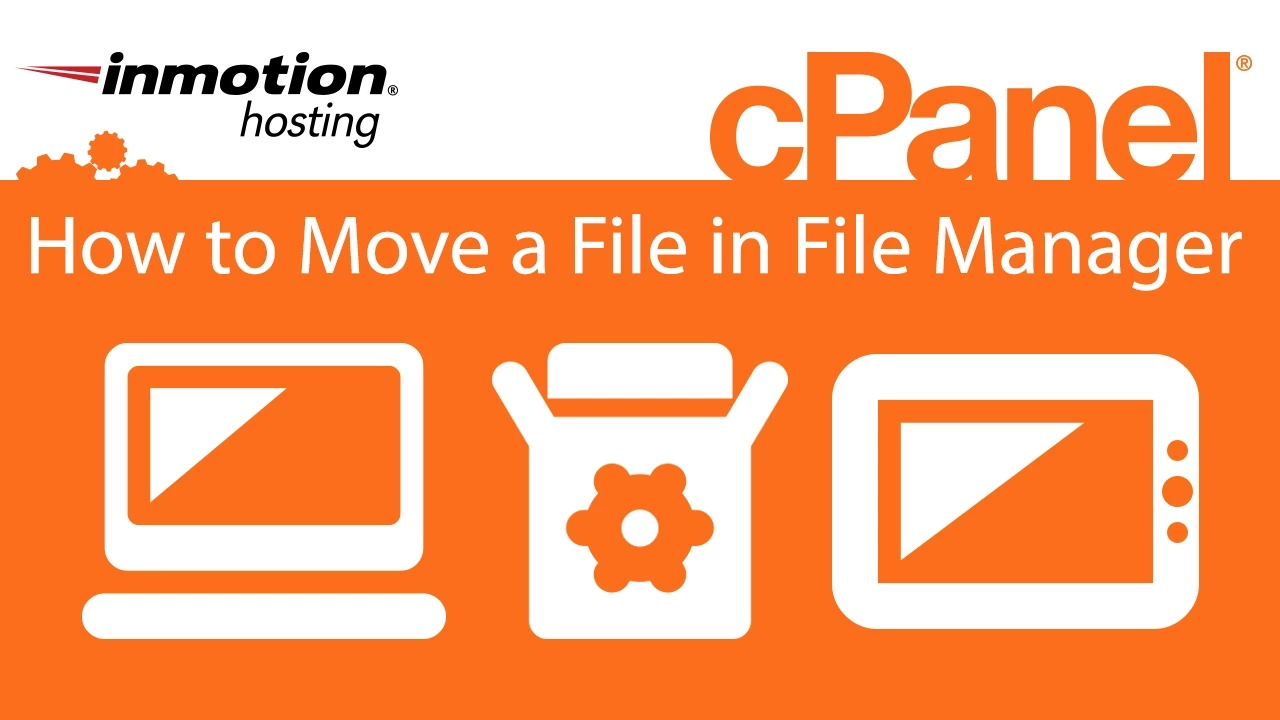
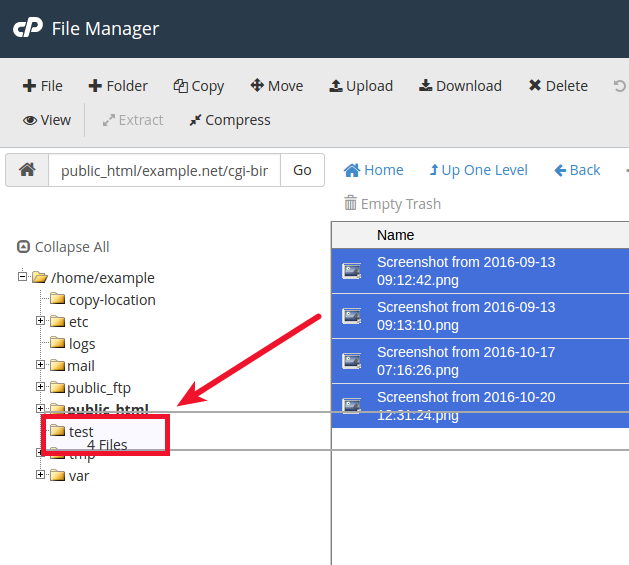

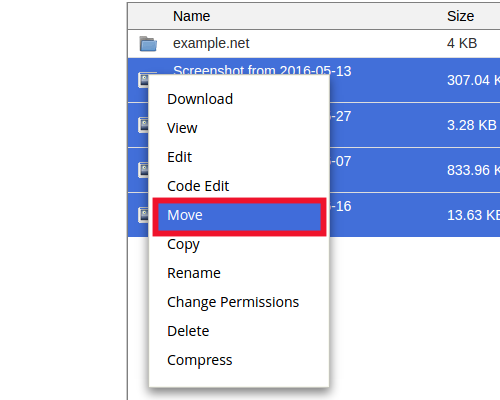

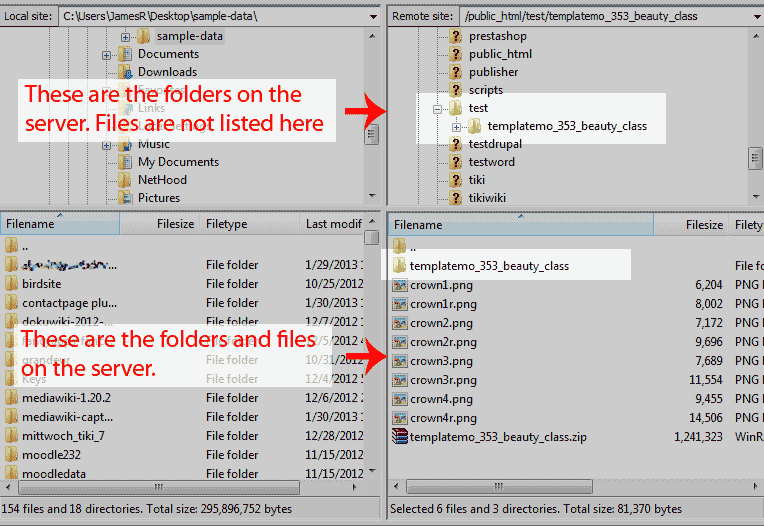
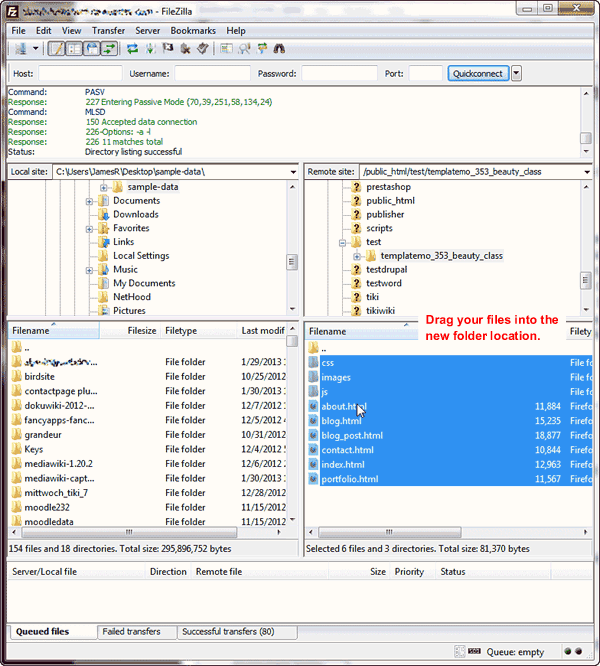
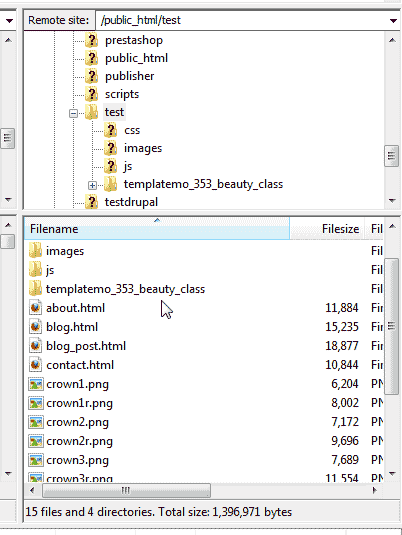
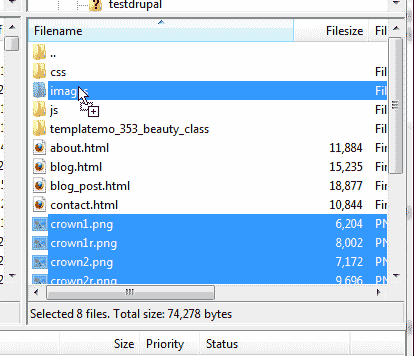
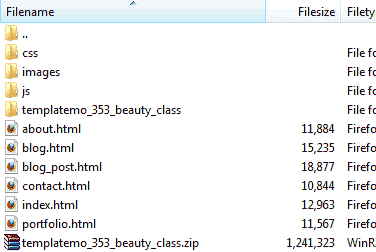
Hi there, I tried this and it didnt work – can someone help me?
My website is no longer online and I dont know how to fix it in Filezila.
What was the problem you were having? Did you lose the files you were trying to move? You will need to provide a little more information.
Hi again,
I found a file (about 350MB),not a folder, with the name videos. I think it wasn’t in my files, so I deleted it and upload my files again.
Thank you for all.
Yes, I have searched all over the server files, not only a specific folder. Anyway, I will contact with the technical support and I hope to find a solution.
Thank you for your help.
Hello Prezak,
As I had mentioned in my first reply, if you took the file:
/public_html/videos1.zip
Then moved it to a non-existent folder of:
/public_html/images/stories/videos
The videos1.zip file should now be located in the /public_html/images/stories directory, and it would be called just videos and it would not be a separate directory containing that same .zip file.
If you then took your videos2.zip file and tried to move it to the same non-existent directory, because that path is now the file name for your original videos1.zip file, the videos1.zip content would be overwritten with the content from videos2.zip, but again the file name itself would just be /public_html/images/stories/videos.
So I’d just double-check to make sure you’re looking for the file called videos, and not a directory named that, or one of the names of the original .zip files.
Hope that helps. Please let us know if you are able to find out from your host where the file is if the scenario described above isn’t what happened.
– Jacob
This is the way I am searching…through the file manager that cPanel has, and I searched with or without the path (public_html/images/stories/videos/videos1.zip or videos1.zip or a lot of combinations) but it returned ‘no results’.
Thank you that you support me although I am not a client of yours.
Hello Prezak,
We don’t mind helping. Try widening the search. You’re looking within the vdeos folder. Have you tried looking in the public_html? Or even just in your HOME folder. It’s possible the files are not in the public_html folder if you put them in the wrong area. I would suggest speaking with your technical support or whoever has SSH access on the site. They could find it pretty quickly with access to the shell.
Regards,
Arnel C.
I still cannot find it. To be more specific, I tried to move two files (videos1.zip & videos2.zip) to a folder named public_html/images/stories/videos although I hadn’t created the folder videos yet.
I searched for the file public_html/images/stories/videos/videos1.zip and it doesn’t find anything.
Any other ideas?
The server seem to have these two files as it has 600MB size and the other files of the server about 150Mb . So, now the used size of the server is about 750MB, so somewhere there are my “precious” files.
Hello Prezak,
If you don’t have access to secure shell (SSH), then probably the easiest way to search for it is by using the SEARCH function at the top of the cPanel page. I can’t tell if you’re a customer or not but in cPanel, you can use the File Manager’s search function to find files. If you know the first part of the file name, you can simply type it in the search field and it will give you a search result based on those few letters – you’ll see the path were the file exists in the results.
Also, you can order the folders by DATE MODIFIED. That at least give you an idea where the files could be.
If you can give account particulars, we can always search for the files our selves (if you’re our customer).
Regards,
Arnel C.
Hi,
If I used the way ‘Move files to a specific directory using the move button’ and moved my files to a directory that it doesn’t exist (I typed wrong folder name). Now I cannot find them. I searched them in my cpanel, but I couldn’t find them.
Do you know if they are saved to any temporary folder?
Thank you in advance.
Hello Prezak, and thanks for the great question.
It can be a bit tricky dealing with moving files in cPanel and on a Linux server and there are a few scenarios you might have encountered.
Let’s say you had a file named test.txt in your /public_html directory, and you decided to click on Move in the cPanel File Manager.
If you set the target destination to /public_html/FOLDER and then click on Move File(s), it literally changes the file from:
/public_html/test.txt
To:
/public_html/FOLDER
If the /public_html/FOLDER directory does exist, then moving a file to either /FOLDER or /FOLDER/ should move that file there. So your file would end up here if you already had that folder created
/public_html/FOLDER/test.txt
If you have multiple files selected and try to move them to a directory that doesn’t exist, cPanel should throw an error of FileOp Failire (source file could not be read): Multiple sources may not be moved to a non-directory destination.. So luckily your files shouldn’t be gone for good, or merged all into one.
So it sounds like you probably just need to look for the misspelled folder that you typed in, but be aware it will be down with the files as it was a folder that didn’t exist on the server. So you literally moved your file from having one name to the other, so if you’re searching for the original name, you won’t find it.
Please let us know if you’re still having issues, or if you were able to locate your files using the method described above.
– Jacob