Table of Contents
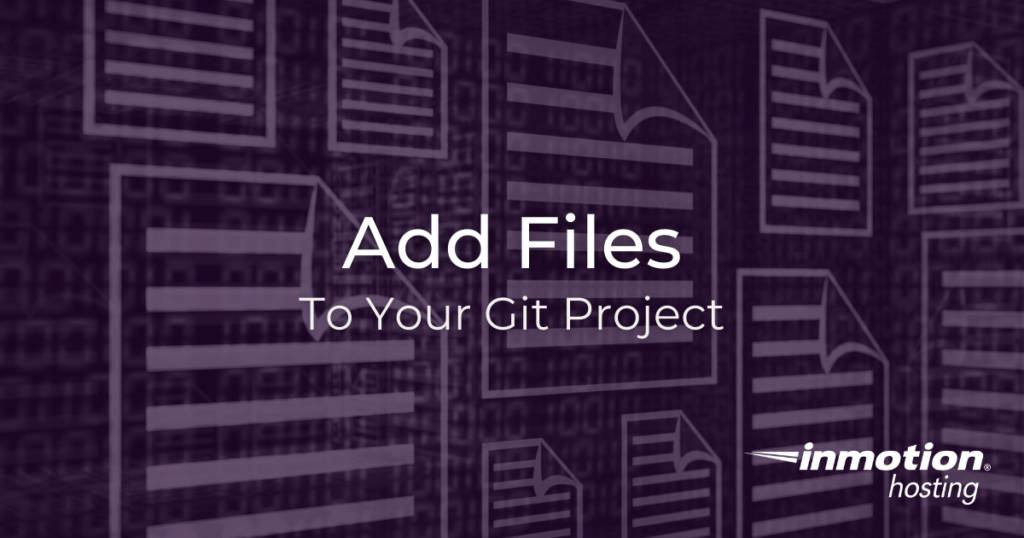
By now, you should have a good grasp on the basics of Git. In this article, you will learn how to add files to Git. This means you are, in effect, telling Git which files in your project you would like to monitor for changes. Adding files, and modifications to those files, into the “staging” index is one of the most fundamental actions you will take in Git over many years of using it.
Note: this article assumes you are using Git on the command line. Thus, all of the commands below will reflect the command line usage. However, the concepts will remain the same even if you are using one of the popular Git graphical interfaces.
Configure Your Git User
You will first want to make sure that you have added a username to your Git installation. This is done on the local workstation. Otherwise, Git will not know what name and email to sign on your commits. Git keeps great records, and that part of that process involves knowing who is contributing what.
And you will then do the same for the email address:
Alternatively, you can places these values in your Git configuration file. For many users, keeping an up-to-date configuration file makes transferring your data to other workstations much easier and faster.
Add Files To The Staging Index
You will constantly find yourself adding files to the staging index in Git. You will be both adding new files for tracking and adding modifications to files that are already being tracked.
To add a new file for tracking, use the “add” command followed by the name of the file:
There will likely be occasions in which you will want to add the full contents of a sub-directory to the staging index. For example, if you wanted to add the full contents of the “assets” directory to the staging index, you can add the directory followed by a forward slash and an asterisk:
You can also add the entire contents of your working directory to staging with the “add” command followed by the -A option.
Remember that each time you make modifications to a file you will need to add those changes to the staging index in the same fashion that you added the file itself. If you have already added files to tracking and only want to record modifications without adding new files, you can use the “add” command followed by the . option.
Checking the Status of Your Files
Often, you will want to check the status of the files in your project. This can tell you which files are being tracked, not tracked, or modified. In order to get this information, you can use the status command:
Well done, you now know to add files to Git for tracking. Next, learn how to make commits in Git.