Table of Contents
In this tutorial, we will show you how to set up Google Analytics in WordPress using the All in One SEO Pack plugin. Google Analytics is a free tool for webmasters used to monitor and provide statistical data on the web traffic coming to your domain. This can be helpful when measuring the success of marketing campaigns or SEO efforts.
Setup Google Analytics
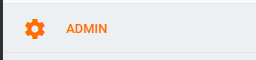 In your Google Analytics account click Admin.
In your Google Analytics account click Admin.
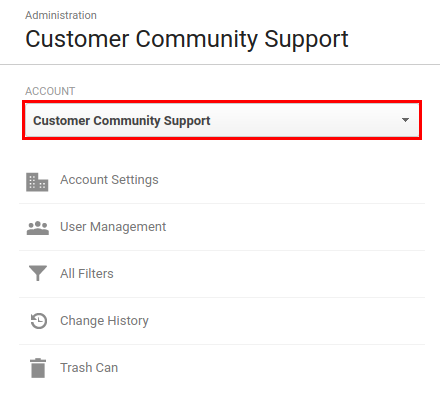 Choose your Account from the drop down menu.
Choose your Account from the drop down menu.
 Choose your Property from the drop-down menu then click the Property Settings link.
Choose your Property from the drop-down menu then click the Property Settings link.
 You will then see your Tracking Id listed, save it for later use.
You will then see your Tracking Id listed, save it for later use.
- Log into your WordPress Dashboard.
 Click All in One SEO then General Settings in the navigation menu.
Click All in One SEO then General Settings in the navigation menu.
 Scroll down to the Google Settings section and enter your Tracking Id in the Google Analytics ID field.
Scroll down to the Google Settings section and enter your Tracking Id in the Google Analytics ID field.
 Navigate to the top or bottom of the page and click the Update Options button.
Navigate to the top or bottom of the page and click the Update Options button.
You are finished when you see a message stating “All in One SEO Options Updated.”
Congratulations, now you know how to Set up Google Analytics in WordPress using the All in One SEO plugin! In our next guide we will show you how to Set WordPress SEO Title and Description with All in One SEO Pack.
Check out more SEO resources here in the support center. Learn how to set up a Google My Business page.
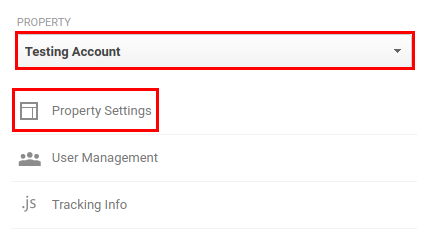
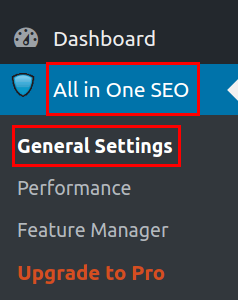
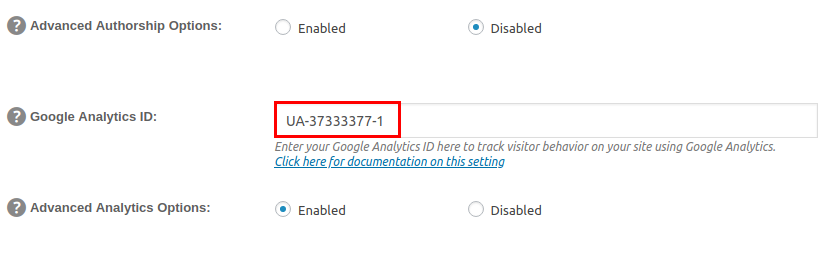
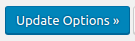
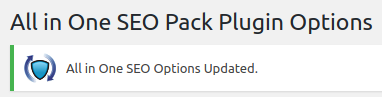
Is there a way to anonymize IP addresses for Google Analytics using the AIO SEO plugin? Currently, I am using the GA tracking code in AIO SEO.
Hello Steve,
Your question is probably best answered by the developers of that plugin. As far as I know, there is no way to anonymize IP addresses as GA is using IP addresses as part of the data it’s tracking.