All accounts include a temporary url that you can use to test your website. You’ll want to use the temporary url in the following cases:
- Your domain was just registered, and is not fully activated
- You are migrating your website from another host, and have not yet updated your DNS
What is my Temporary URL?
Your temporary URL can be found in AMP. To locate your Temporary URL in AMP:
- Log into your Account Management Panel
- Click the Account Technical Details button.

- Your Temporary URL will be listed next to Temp URL. It will look similar to https://ecbiz108.inmotionhosting.com/~userna5

What does my Temporary URL do?
Your Temporary URL allows you to test your website if your domain name is not yet pointing to our servers. This is typical if you are transferring your website to InMotion Hosting. Your domain name will still point to your previous hosting provider while you’re uploading and testing your website on our servers.
Important! The Temporary URL and the Temporary cPanel URL’s are not really temporary. They go to the same location as your regular cPanel and Web files. The difference between the temp and live site is how you access the files. You can access the server when your domain is not active or not pointing to your server with us.
How do I test my website with the Temporary URL?
Earlier in the article, we showed you how to log into AMP and find your Temporary URL. To test your website using the Temporary URL, simply visit that URL. You should see your website at this point. You’ll want to click on various links in your site and ensure each page is loading.
If you’re using the temporary URL after a cPanel merge, here is a guide on how to correct your staging site.
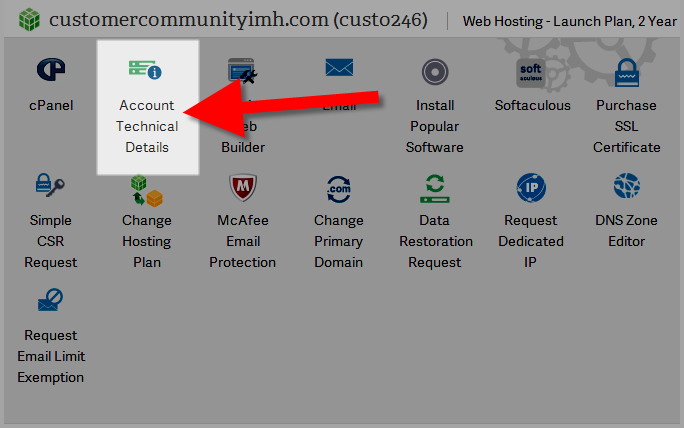
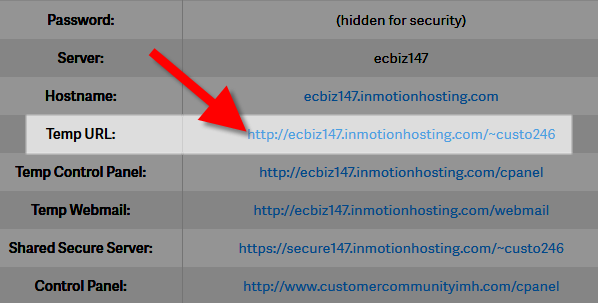
When I try to test using temporary URL I get a message asking which app I should open with. Tried Firefox but only comes up with blank page
I’m sorry to see that the temporary URL is not working as you expected. I recommend reviewing the existing content on the server to ensure the proper configuration to load your website. For instance, if you are using WordPress, then you would need to configure WordPress to use the temporary URL. If you are a customer of InMotion Hosting, you can always reach out to our Technical Support for further assistance with using your temporary URL.
Hi,
This is not working for me.
I have an add-on domain but it’s not in the PULIC_HTML directory. It’s in its own directory. What would be the temporary URL for an add-on domain that’s in its own directory?
Thanks,
Bhavesh.
Unfortunately, you will not be able to use the temporary URL to access other domains if they are not contained within the public_html directory.
in cPanel temporary link is showing that not supported.. what can i do ?
We are happy to help, but it is not clear what problems you are experiencing. Could you provide additional information and steps so we can help you troubleshoot further?
Thank you,
John-Paul
What is the Temp URL if the addon is not in Public_html?
Hello,
If your document root is not inside the public_html the temporary URL will not work. You can use a hostfile modification to have your computer look at the domain at the IP address of your server here instead. We have a guide on how to do that here
Best Regards,
Kyle M
The “temporary URL” just gives me a Worpress 404 error.
Wayne, WordPress uses your site URL for loading certain parts of your page. If you wish, you can set your WordPress installation to use the temp. URL instead of your domain name.
This tutorial is excellent! mostly about changing host file and browse domain without change DNS and restore site before it really effect for everyone. I love this idea, so the website will not face any downtime or maintenance mode. Thanks man!
is it possible to have a temporary URL for an add-on domain?
I’m moving in several add-on domains and I’d like to be able to view them before I change the DNS to InMotion, to make sure all is okay.
Thanks.
John
Hello John H.,
It is not possible to create a temporary URL for your add-on domain. You can use the temporary URL to represent your domain, and then add the root folder name for your add-on domain. Add-on domains are generally either in their own folder, or under a folder in the PUBLIC_HTML directory. So, for example, if you have added an add-on domain called example-domain.com and its root folder is under the public_html folder and named “example-domain.com”, then URL would look something like this:
https://biz999.inmotionhosting.com/~userna5/example-domain.com/
I hope that helps to explain it. If you have any further questions or comments, please let us know.
Regards,
Arnel C.
That is all fine but what about an addon domain? What if you addon a domain, install wordpress and want the temp URL for that? The AMP only shows the temp URL of the primary domain.
The directory for the addon domain will follow the TEMP URL.
Hi,
Do I have a temporary URL for hosting my new customer before I point their DNS?
For example I setup a new customer on my reseller account the other day and installed WordPress. I would like to login and test something before I point the DNS to it and be able to send the temporary URL to them for viewing before we point their DNS. Is this possible because I can’t seem to find the temporary URL?
Thanks!
Hello Jay,
Thank you for your question. You can determine your customer’s temp URL by viewing your main TEMP URL, then changing the Username at the end.
For example, if your Temp URL is: https://ecresXXX.servconfig.com/~userna5
You would replace the username (userna5) at the end, with the cPanel username for the account you want to access.
For example:
https://ecresXXX.servconfig.com/~newusername
Thank you,
John-Paul
Helo MH,
Thank you for contacting us. You can determine your customer’s temp URL by viewing your main TEMP URL, then changing the Username at the end.
For example, if your Temp URL is: https://ecresXXX.servconfig.com/~userna5
You would replace the username (userna5) at the end, with the cPanel username for the account you want to access.
For example:
https://ecresXXX.servconfig.com/~newusername
As Scott stated above “When using a WordPress site, it is far better to set up the site using a hosts file modification. This involves nothing on the hosting server side, so all files and settings will stay as they are. This setup will allow you to use your normal domain name to view the site from the hosting server while the rest of the world sees it from the current location. Below is an article that will guide you on doing this:
Modifying your hosts file”
If you have any further questions, feel free to post them below.
Thank you,
John-Paul
Hello,
We are migrating to InMotion.I have been building a new wordpress site on a temporary url (to replace an existing site) while the DNS still points to my old server. We are in the final stages and I want to make sure I do everythinh right. I am looking for step my step instructions for this process. Can you point me in the right direction?
thank you!
Hello SL,
If you have made the changes described in the article already then you would just do the opposite when the DNS has been propagated. You would just to remove the two defines as described above.
Best Regards,
TJ Edens
Hello, how can I test a sub-domain on the temp url?
Hello Abhijit_Guha_007,
Thank you for letting us know. Would you mind sharing your solution for other people who may see this post?
Thank you,
John-Paul
Hello LV,
Thank you for your question. Your temp URL resolves to your /public_html folder, so just add the folder name for the Addon domain, to the end of the temp URL.
For example:
https://ecbiz107.inmotionhosting.com/~userna5/addon-domain-folder
For more information on folder structure, see our guide here.
Thank you,
John-Paul
This shows the temp url for your main account. I have a reseller account and I’m looking for the temp url for the new accounts under my reseller account.
Hello,
I have developed a WordPress site on WAMP and am almost ready to load it up to my account on an addon domain. The site I am replacing is on Weebly. Should I load the WP site to a temporary URL or use the modify host instructions you link to above? If I modify host files, what to I load the site onto?? I want to test the new site a bit on the server and make sure I match all the page URL’s to the old one before I point the DNS to the new site. Advice? Thank you!
Hello Cath,
As long as you have a hosting account somewhere, that is the one you will load the test site onto.
Using either the temp URL or the hosts file mod is fine, it will not have any effect on your live site at Weebly.
I personally recommend the hosts file mod as then you will not need to make any changes on the site before you go live.
The only thing you will need to remember then is to undo the hosts file mod if you wish to view the live site at Weebly.
Kindest Regards,
Scott M
I keep getting an error stating:
The site cannot be published to the specified location.
Cannot publish to the specified host via FTP. Authorization failed.
How do I fix this?
Hello Samantha,
Thank you for contacting us. An Authorization error in FTP usually means your username, or password is incorrect. I recommend checking them, you can view your FTP settings in cPanel.
If you are using the Premium Web Builder, we have a guide on Troubleshooting Publishing with Premium Website Builder.
If you have any further questions, feel free to post them below.
Thank you,
John-Paul
Just reading the comments above regarding temp URLs for WordPress and thought this may be helpful for people to know. (It’s also really useful for your clients who want to see how work is coming along.)
Don’t modify your Hosts file.
Instead, once you have installed WordPress go into your cPanel > phpMyAdmin
In there, on the left you’ll see 2x Tables listed. One called information_schema and another called username_wpxxx (‘username’ will be your username.)
Expand it (click on the + symbol) and select wp_options.
In the area that appears on the right you’ll see a table – the top two options are ‘siteurl’ and ‘home’. Edit both so they read 99.999.999.99/~username. (don’t use all 9’s, use the IP of the machine you are hosted on (you can find it in your cPanel, in the column on the left by default.)(Use your username, not the word ‘username.’).
You can then login to your wordpress installation at 999.999.999.999/~username/wp-login.php and it will work fully functionally.
I hope this helps some people. It sounds tricky at first but it’s really easy.
cheers,Sam
Hi.
After regarding a new domain name and registering for hosting. I was given a temporary url to work with.
After installing wordpress on the server, public html, I’m directed to wp and after clicking, I meet the plain html page of wp homepage. Is that ryt? What do I do?
Hello mayor,
I’m not sure i follow what you are saying. Would it be possible for you to give us the link to the page you are talking about?
Kindest Regards,
Scott M
None of my temporary URL’s work after I upload the database for the site that I’m moving… it works immediately after I installed wordpress but then when I uploaded the database, I get a blank page…any suggestions
Hello Jerri,
Usually when working with a CMS you will want to modify your local hosts file instead of trying to use the website over the temporary URL.
This way you can work directly with your site on the server as your develop it, without the DNS being updated to point the site live to the server yet.
Or in your case, you would need to setup WordPress to work with Temporary URL so that the correct pages are loaded until you point the site live to the server. The downside of using a temporary URL, is that once you update your domain’s DNS to point to the server, you have to go back anyway and configure things to work as if they were just running on the main domain.
– Jacob
add troubleshoot link
Hello,
Do temporary URLS also exist for add-on domain websites? I would like to see the website before the domain is redirected to your server.
Thank you!
Hello MB, and thank you for your question.
Yes you can also use a temporary URL for your addon domain. If your cPanel user name was userna5 and you had an addon domain called example.com with the addon domain document root set to /public_html/example.com, then your temporary URL for the addon domain would be:
https://biz123.inmotionhosting.com/~userna5/example.com
Make sure you replace biz123.inmotionhosting.com with the actual server your addon domain is on for it to work. You could also call the addon domain by specifying its folder in relation to your primary domain:
https://PrimaryDomain.com/example.com
Another alternative you have is to modify your hosts file to force your computer to resolve your addon domain directly to our server without having to point the live DNS to our server.
Please let us know if you had any other questions at all!
– Jacob