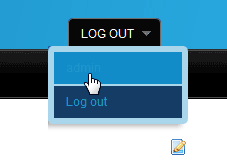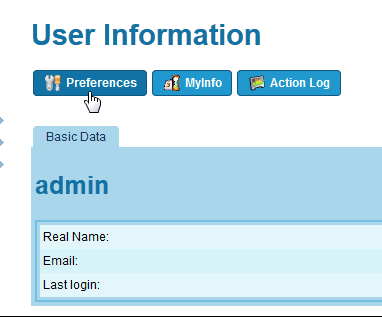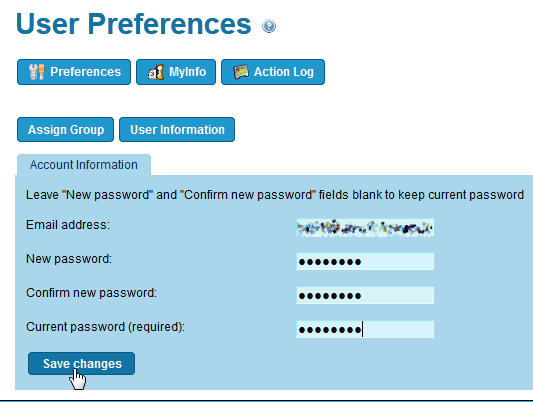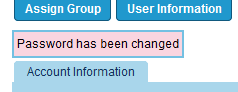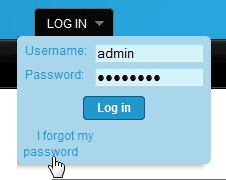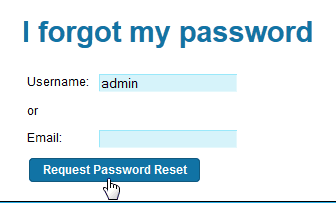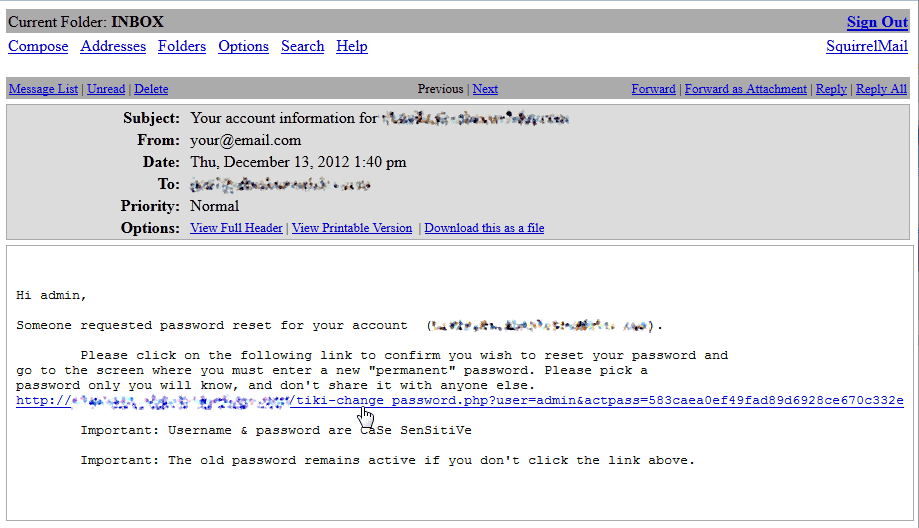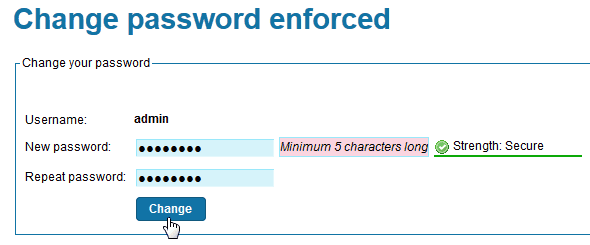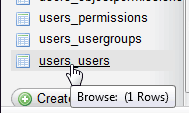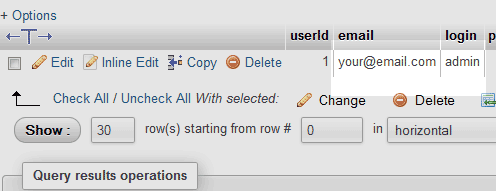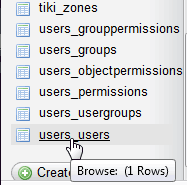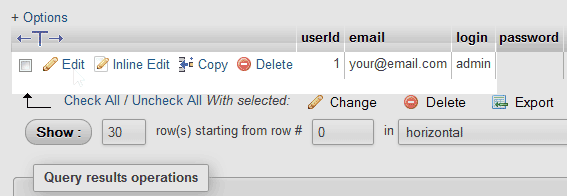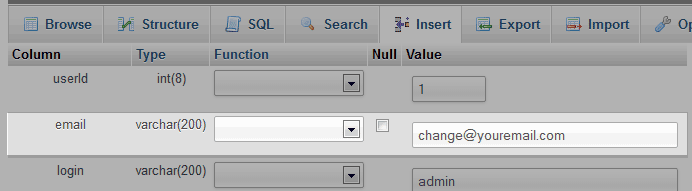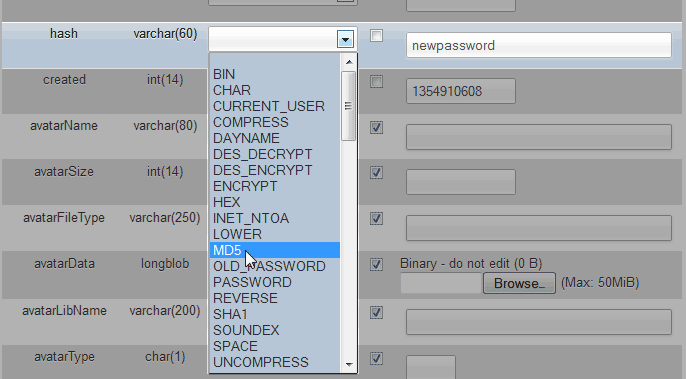In the previous article on logging into TikiWiki, we learned how to log in. When administrating a TikiWIki site, you may want to rotate your passwords for security reasons this article will explain how chage your TikiWiki password.
If for whatever reason your TikiWiki username or password does not work, you can reset the password or recover the username to get your self logged it. This article will explain how to change and reset the admin password, and how to find and change the username and email address for your Tiki admin login through PhpMyAdmin.
How do I change the Admin Password?
For security reasons, its a good idea to rotate your TikiWiki passwords. The administrators password can be changed in the TikiWiki User Preferences. The following will explain the steps to change the TikiWiki password in the preferences of the User Information section.
- Log into TikiWiki

Hover over the login Link and click your Admin username.

Click Preferences on the User Information page..

Type the New password twice and enter the current password. Click Save.
The page will display “Password has been changed.” Congratulations, the password was changed.
How do I Reset the Admin password?
This section will explain how to reset your TikiWiki password. If you forget your admin email and admin username, this section will also cover how to recover them in PhpMyAdmin.
Using the “I forgot my password” link
It the event you lose your TikiWiki password, TikiWiki has the “I forgot my password” link to reset the password. To use this, you will need to know the email address or username and you will need to have access to the email address in the administrators user preferences. The following details how to reset the admin password through the TikiWiki “I forgot my password link.”

Hover over the login link and click “I forgot my password.”

Enter the Admin username or the email address in the admin profile. Click Request Password Reset.
Important! If you do not know your username and the email address for the admin, please click the I don’t know my Admin Username or Email address lnk to the right to recover the username and email address.
The site will display.
“An email with a link to reset your password has been sent to the registered email address for admin. Please contact the Administrator if you do not get the email, or if there is an issue with resetting the password.”

Check your email.You should receive an email similar to the snapshot to the right.
Click link in the email to confirm the password reset.

The Browser will load the “Change password enforced” page.
Enter a new password and click Change.
I don’t know my Admin Username or Email address
If the “I forgot my password” reset link does not work or if you forgot the admin username or email address, the admin email address and username can be found in the database through PhpMyAdmin. These are the steps to recover the admin email address and admin username.
- Log into cPanel and Navigate to the Databases > PhpMyAdmin.
- Click the database on the left hand side in PhpMyAdmin.

Scroll to the bottom where the users_users table is located.

In the users_users table, you should see the row that contains the admin user information. The snapshot to the right shows where the email address and username are located in the database.
Changing the Admin Password or Email in PhpMyAdmin
If the “I forgot my password” fails to reset the password for your TikiWiki admin login because the email address is incorrect, the admin password and email address can be changed directly in PhpMyAdmin. The following steps will explain how to change the admin email address and the admin password through PhpMyAdmin.
- Log into cPanel and Navigate to the Databases > PhpMyAdmin.

Select the users_users table on the left hand side.

Click Edit next to thee row for the user you want to change the email for.
To change the email:
Find the email column and enter a new email address.
Click Go.
To Change the Password:
Find the hash Field in the users table.
Enter a new password.
Select MD5 from the drop box
Click Go.
Now the email address and password is changed.