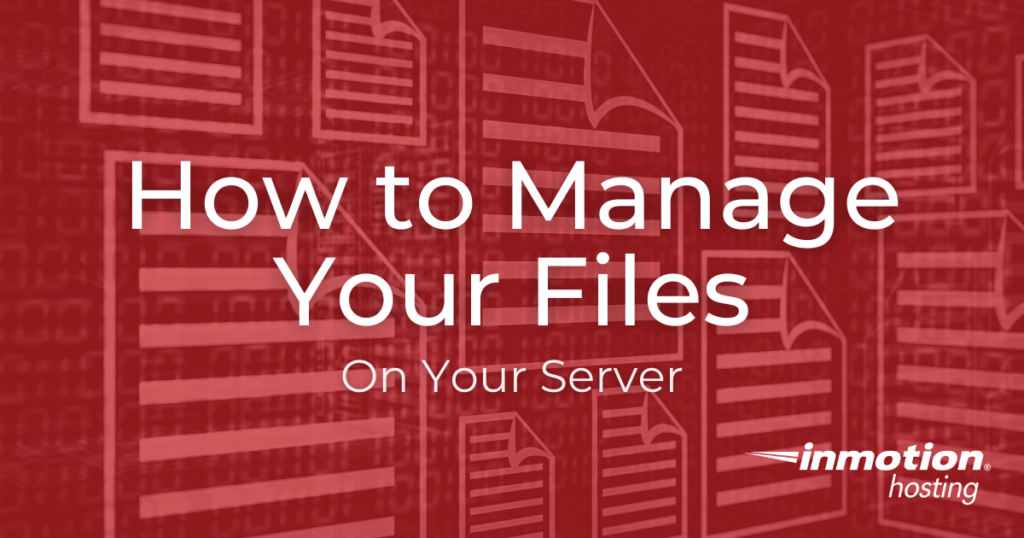
When working with a website there are many different ways you can manage the files and folders. Managing files includes, creating, editing, uploading, and moving them on the server. Files and folders can be managed directly on the server using the File Manager, an FTP program like FileZilla or CyberDuck, or you can use an HTML Editor to manage your files.
- How to Create a New File?
- How Do I Upload a File to My Server?
- How Do I Move Files on My Server?
- How Do I Edit a File on My Server?
- How Do I Delete a File on My Server?
Important! These articles are geared for beginners and are not going to touch upon file management through SSH (Shell). This is because SSH is not enabled on our shared servers and requires a VPS or Dedicated server to use.
Managing your Files with cPanel, FTP, and an HTML editor
Below is a list of basic ways to create, edit, upload, and move your files on your InMotion Hosting server.
Note If you do not know where your files are located on the server, please see out article on What directory should I put my files in?.
How to create a new file?
When managing a website, you most likely will need to be able to create files on the server. This article explains how to create a file using the cPanel File Manager, FTP ( Specifically FileZilla ), and an HTML editor ( We will use notepad++ ).
How do I upload a file to my server?
When using different Free Open Source Software like WordPress or Joomla, you may need to install the software manually, In order to install programs like these, you will need to upload the files to the server. This tutorial will give the steps to upload files to your server using the cPanel File Manager, an FTP program (FileZilla), and an HTML editor (notepad++).
How do I move files on my server?
Moving files can be done several ways. To teach you how to move your files, we will move files using the cPanel File manager and an FTP program ( FileZilla ).
How do I edit a file on my server?
You can edit your files with whatever program you want.To edit the code in your web files, you can use the cPanel File Manager, an FTP Program or an HTML editor. This article walks through the steps for editing a file through the cPanel File Manager, the FileZilla FTP program, and the notepad++ HTML editor.
Note! If you are using WordPress, Joomla, Drupal, or another Open Source Software to edit your site, this article does not apply to you. You will need to use the programs WYSIWYG editor to edit the pages with Open Source Software like these.
How do I delete a file on my server?
There is a few ways you can delete files from your server. This article will explain how to delete files using the File Manager and and FTP program (FileZilla).
Hii sir I am not able to edit css file the css file name is to typcle to understand like
“css_wVk068Y1XOwDryJG-j4f5WhlfcQf09jTWWR6_TSUvjE.css” and when me edit no out put appear … plz help me sir
Hello shubhkesh,
Thank you for contacting us. Make sure you are clearing your browser cache, or testing with a different browser.
Also, here is a link to our helpful class on Using and Understanding CSS.
Thank you,
John-Paul
I wish if I got hold of this article before launching my two websites. The File area in my hosting account looks like an old storage room that has not be touched since ages with stuff scattered around and you don’t know what you need and what can be thrown without affecting performance.
have better information and make it for people that cannot read on a white background
Hello Chris,
What do you mean by better information? All the section titles are links to more detailed articles. Is there one or more of those that you feel needs more detail? If so, which ones and where do you get lost? We are happy to add to our content to give the most information.
Kindest Regards,
Scott M