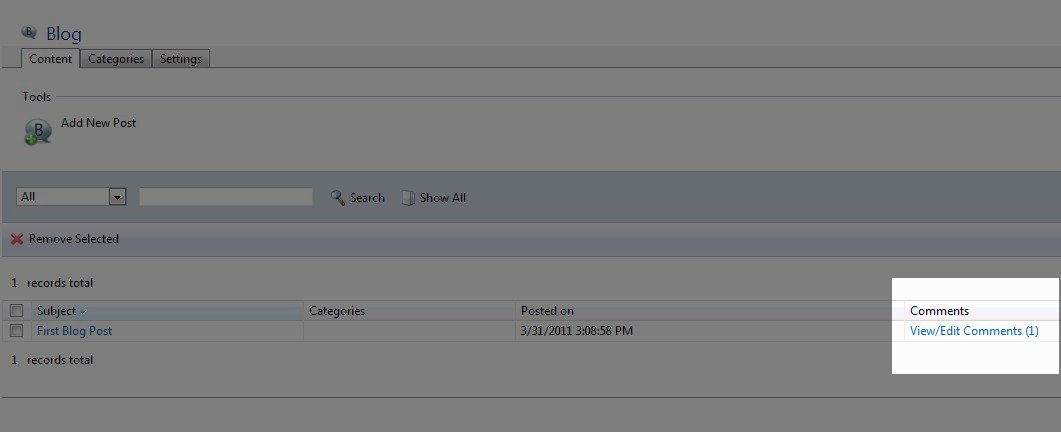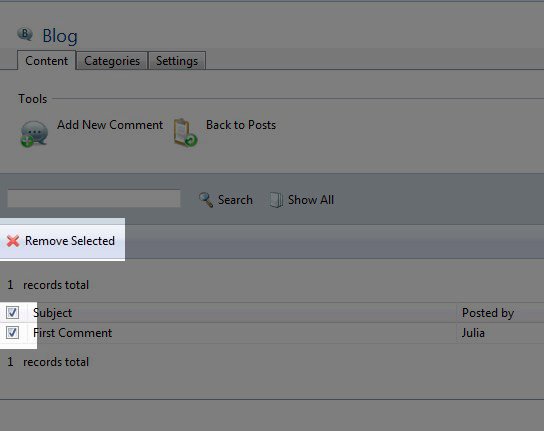Table of Contents
Note that the Premium Web Builder is not currently available in cPanel. Check out Alternatives to Premium Web Builder to find a newer tool for creating websites.
|
If you’ve been following along with our Creating a Blog in Premium Website Builder class, in the previous article we discussed organzing your posts into categories. Once your blog is published, your visitors will be able to make comments on your posts. While this is a great feature, sometimes you will need to modify the comments if they need to be changed or deleted altogether. How do I Modify Comments?You can manage and modify your comments directly from your Premium Web Builder blog page. On the central blog page, click on Add/Edit Comments:
On this screen you will see any comments made on your blog post. If you do have a comment, you can modify it by clicking on the Pencil icon under the “Edit” header.
This will bring up comment so that you can modify it. You can change the Subject, who posted it, or the text of the comment if needed. Once you are done, click on “OK.”
After clicking OK, you will be back on the blog post page so that you can modify any other comments. Once you are done, you can click “Back to Posts” to return to your blog page. How do I delete a comment?If you need to delete a comment, after you have clicked on Add/Edit Comments on the post that you want to modify, the list of comments will display. Put a check box by the comment that you want to delete:
Once you have selected the comment that needs deletion, click on “Remove Selected.” This will remove the comment from your blog. |
Now that you’ve gotten comfortable with making posts, placing them in a category, and managing your comments. The next thing you’ll probably want to learn about is changing the look and feel of your blog.