Table of Contents
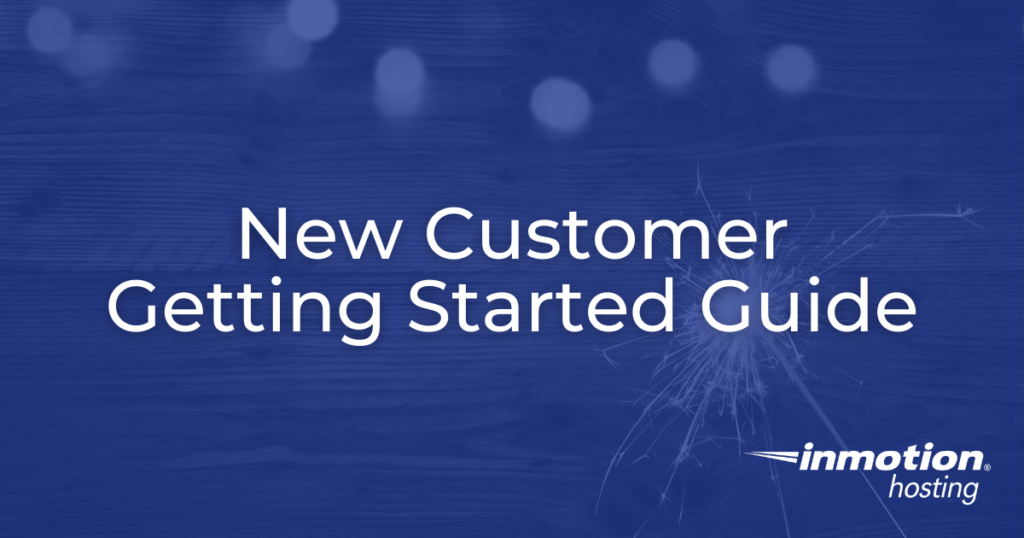
Welcome to InMotion Hosting! Now that you have a new web hosting account, it’s time to achieve your web goals. Getting started is easy — even if you have never set up a website before. No matter your experience level or needs, the below guide will help you get started with your new web hosting account. For most users, this means setting up email addresses, creating a website or moving an existing website over to your new hosting account.
In this article, we’ll explore:
- Step-by-Step Getting Started Guide
- cPanel and AMP
- Account and Server Access
- Websites
- Backups
- Product Guides
- Website Transfer Requests
- Launch Assist
- Other Best Practices
- Education Channels
- Getting Help
Step-by-Step Getting Started Guide
1. Choosing a Hosting Plan and Initial Account Setup
To get started with your InMotion Hosting account, you will first need to choose a hosting plan that is right for you. To help with this step, please review the following article that breaks down the various types of hosting available:
Go Unlimited with Exceptional Shared Hosting
Upgrade your Shared Hosting today and take your business to the next level! Get unlimited NVMe SSD storage, cPanel, professional email and over $400 in savings.
Free Domain
24/7 Human Support
100% Money-Back Guarantee
After deciding which hosting plan you wish to sign up for, you can find the plan on InMotionHosting.com and add it to your cart. Upon completing the checkout process, you will be sent an email containing information and instructions regarding the setup of your hosting plan and Account Management Panel (AMP) access.
Your AMP account is how you access all of your billing and hosting information, so you will want to store the login information in a safe, accessible location. For instructions on using your AMP account please see the following articles:
Once you’ve accessed AMP, you can start registering your own domain names for use in web hosting. Registering a domain name can be done from AMP via the following instructions:
2. Creating Your Website
After setting up your account you can start building your website immediately. While it is possible to build a custom website, many users opt for a Content Management System (CMS) such as WordPress. These systems provide comprehensive software tools for website development.
With preset themes, drag-and-drop interfaces, and thousands of optional software plugins, WordPress allows users to easily create responsive websites in relatively short order. For more information on building your site using WordPress, please see the following articles:
3. Transferring Your Website
If you already have a website, you may decide that you’d rather transfer the site to your new hosting account rather than starting over from scratch. Fortunately, it is possible to transfer website data from one hosting provider to another, depending on the type of software used and the level of access provided.
While InMotion Hosting provides a Website Transfer service that will handle the migration of data for you, we have a number of articles that walk you through the various types of website transfers:
- Website Transfer Resources
- Non-cPanel Website Transfers
- Ensuring a Successful Website Transfer
- How to Transfer Your Own Website
4. Creating Email Accounts
Another useful feature of your web hosting account is the ability to create email accounts using any domain name associated with your account. Since you can create multiple accounts, this feature is well-suited for businesses and other organizations that have multiple users. For more information on creating email accounts, please see the following article:
5. SSL Certificates and Security
Once your hosting account is set up and you can access your new server, one of the first things you will want to do is install an SSL. SSLs are digital certificates that allow websites to connect over the more secure HTTPS web server protocol, rather than HTTP. This security configuration encrypts all data as it is transferred from one computer to another, making it vital for web server security. Please see the following video for more information regarding SSLs:
Another priority for your new server should be to set up email security measures such as DMARC and SPF to prevent email spoofing. Email spoofing usually involves the unauthorized use of a legitimate email address to “mask” the activities of an unauthorized email sender. For more information on DMARC and SPF, please see the following articles:
Through proactive use of security measures you can ensure that your new hosting account and your personal data remain secure.
6. Advanced Tasks and Configurations
Now that you have your web server setup and secured, you might be ready to take on more advanced tasks and configurations. For example, you may need to connect to your server via SSH to review error logs or check system resources. Users on VPS or Dedicated servers may decide to install a different version of MySQL to better accommodate their existing projects. For more information on these types of advanced tasks and configurations please see the following articles:
cPanel and AMP
cPanel and the Account Management Panel (AMP) allows you to control and manage your hosting account with us. cPanel is your hosting control panel and gives you the ability to make changes and customize your InMotion Hosting account. With cPanel, you’ll be able to create new email accounts, change email passwords, configure new domains, and more.
AMP handles all billing related items associated with your hosting account. With AMP, you’ll be able to complete tasks like registering a new domain name or upgrading your hosting account. Overall, AMP helps you manage billing-related items on your account and cPanel helps you manage all other aspects of your hosting account. To get started with cPanel and AMP, check out our AMP vs. cPanel article.
Account and Server Access
The first step of adding a new site, utility, or platform to your online workflow is figuring out how to consistently access it. Running a website requires you to keep track of many different passwords and logins. Buying a new account and setting up a WordPress site, you’ll need to keep track of:
- AMP for your billing, financial, and server info
- cPanel to manage your account and create emails
- Any email addresses you create on your account
- WebHost Manager (WHM) if you have a Shared Reseller, VPS, VPS Reseller
- The logins to site dashboards for WordPress, Joomla, Drupal, or other CMSs
- Any SSH keys needed to directly connect to your site on the command line
- Lastly, you will need to set up root access if you want it and it is available on your account (VPS, Dedicated)
First things first — change your cPanel password! By default, your AMP and cPanel will start with the same password on a newly created account. You should immediately change one of them to follow best practices.
AMP
- How to Login to AMP
- How to change your AMP Password
- I Forgot my Account Management Panel (AMP) Password
cPanel
WHM
- How to Log into your WebHost Manager (WHM)
- How to Log into WHM on your Dedicated Server
- How to Change your root Password in WHM
Email & Webmail
WordPress
- How to Login to WordPress
- How to Reset your WordPress Admin Password
- Changing your WordPress Admin password via Softaculous
- Reset WordPress User Password Using WP-CLI
SSH & SSH Keys
- Do you Provide SSH Access?
- How to Connect to Your Server with SSH
- How to Connect to Your Dedicated Server via SSH
- How to SSH into Your Shared/Reseller Server
- Connecting to a Shared Server SSH with a Mac
- How to Enable SSH Through WHM
- Manage SSH Keys for your Server
Root Access
- Root Access and How to Obtain it
- How to Request Root Access to your Dedicated Server
- Root Access FAQ
Websites
After purchasing a new hosting plan, most users fall into two categories: users that need to create a new website, and users that need to migrate an existing website from their previous hosting company. No matter which category you fit into, you’ll want to review our New Customer Website Getting Started Guide which will walk you through creating a website and migrating a website from a previous host.
Backups
Start creating and saving secure, reliable backups from day one. Make backups a habit from the beginning and you’ll always have them if and when you need them. Check out how they work— maybe even create a test site just so you can restore it from a variety of backups. That way, if an emergency ever arises, you’ll know what to do ahead of time.
Our Complete List of Backup Resources
InMotion Hosting’s Backup Manager
- Backup Manager, Set It and Forget It
- How to Purchase Backup Manager Using the AMP Marketplace
- How to Add the Backup Manager to an Existing Account
- How to Enable/Disable Backups Using the Backup Manager
cPanel Backups
Scheduling cPanel Backups via WHM
- Scheduling cPanel Backups in WHM
- Backup Manager WHM Guide for VPS/Dedicated Servers
- Storing Your Backups with Amazon S3 via WHM
WordPress Backups
All of our hosting plans include email addresses. Whether you need sales@example.com or Bob@example.com, you’ll find that setting up email addresses is quite easy. No matter if you’re creating these email accounts for the first time or they currently exist on your previous host, you should start with our Email Getting Started Guide.
Product Guides
Product Guides are online manuals that help you learn more about the product and its main features and functions. They were created to help guide you through managing a dedicated server or becoming a reseller, for example. The guides answer common questions with the goal of making it easier for you to be successful.
Website Transfer Requests
All new customers get at least one free website transfer, which can include either an entire cPanel or one website and database. Reseller, VPS, and Dedicated Hosting plans come with additional free cPanel to cPanel migration based on current promotions, with more website transfers available via Launch Assist (see below). Be sure to request this transfer early, so that there is plenty of time for the team to get the site up and running. This will let you point the domain and avoid any downtime.
- Ensure a Successful Website Transfer
- How to Migrate Your Website FROM Another Host TO InMotion Hosting
If you’re comfortable transferring your own site, here are some guides on the practices and tools that make it easy!
Remember, you can check the performance and status of your site on InMotion Hosting even before you point your domain at our servers! See these articles on Hosts File Modification for more details.
Launch Assist
There is more to transferring a website than simply copying and pasting site data! If you’re moving your business’s site and need help to get things up and running, Launch Assist is here for you. Use Launch Assist to configure your new server, optimize your site, and make sure everything is running smoothly. New VPS, Dedicated Server, and Reseller VPS plans will have a set amount of Launch Assist hours included by default, and any plan can purchase further help through our Managed Hosting team.
- Launch Assist
- What is Launch Assist?
- How to Use Launch Assist for Website Transfer Requests
- Managed Hosting
Other Best Practices
Still getting started? Go ahead and enable your Free AutoSSL, the SSL that’s auto-enabled forever, right away. That way, they’ll be ready when you need them!
Education Channels
Education Channels are a repository of educational articles on software, topics, and trends for your additional learning. Take a deep dive into WordPress or learn about the eCommerce plugin WooCommerce. The education channels are a great resource to help you get the most out of your web hosting plan.
Getting Help
You’ve signed up with the right host! We understand that many people need web hosting and a website, but not everyone is an expert. We pride ourselves in offering excellent support and being available to you when you need us. If you need help, you can browse our extensive knowledge base, which includes WordPress Tutorials and Domain Name Setup Info. You can also view tutorials in our Education Channels or ask a question in our Community Support area.
If you don’t find what you need, then call or chat with our live Technical Support team or Customer Service team. Both are available 24/7.

NO!!!! You have left everything to links, then to another link, then another link; which is wasting my time. I am a potential new customer & THIS frustration is making me think twice about using this product!! I have a legit concern I want to simply chat with a REAL PERSON about to inquire, but yall have not made this user friendly at all!!!! The question is simply: you say the program can sync all of our calendars. Does that absolutely include calendars from electronic medical records??? Or would that be the exception due to HIPAA laws??? I would genuinely like to know!
Sorry to hear about the trouble you are experiencing. Here is a link to our Contact page, where you can launch a chat with our Live Sales or Support team immediately. They will be able to answer any specific questions you may have regarding syncing your calendar with medical records. You will also see our email address and phone number listed if you prefer to interact via those channels, they are available 24/7, 365 days a year.
I’m trying to setup my mail on my fire tablet but I’m getting error please I need help to sign in
Hi Amali! It sounds like the information you need is in the Email: Getting Started guide. I believe Fire Tablets are Android based, we have a guide on setting up mail on Android devices. Hope that helps!
Hi,
I am trying to purchase a dedicated server and need help setting up.
Thank you
I recommend you contact our Live Support about Launch Assist to get started quickly.
Hello need Istrol ssl.
Hi. Please see our article on Free versus paid SSL.
When I log into WordPress.org, there is no dashboard. Help!
Hi Karin.
Sorry to see that you’re experiencing difficulty in using wordpress.org to log into your Admin Dashboard. That website does not give you access to your dashboard though. Once you have installed WordPress, you will need to log into your WordPress Dashboard following these instructions to accomplish this. I hope this helps!
Please contact Live Support if you’re still having issues.
I regret that those tickets, though closed, were not completed to your satisfaction. However, this is a public forum for technical questions where we cannot exchange account-related information. Your best bet is to contact Live Support again over phone, chat, or via ticket. There’s likely a reason for this delay that will be remedied as speedily as possible.
I am transferring my site from wordpress.com. I have installed WordPress on this site and uploaded my wordpress.com site but I cannot find it.
I do not want to redirect the domain name until it has been set up.
Help!
Hi, we do have an article on How to Migrate from WordPress.com to assist you with this. Following those instructions if you have a particular question, please let us know, we’re always happy to help!
I apologize for any inconvenience as you may have contacted us during a busy timeframe. If you’ve not received a response to your ticket, please provide the domain and we’ll do our best to assist you. By the way, there are multiple ways to verify your account.
You can use your temporary URL. We have a guide for installing WordPress and Joomla.
I’m trying to get logged into my new WP and the login page is showing an insecure connection. Is there a way to get a secure connection?
Check that you have activated your Free SSL first. Then, enable https in your WordPress Dashboard.
Thank you,
John-Paul
Hello,
I’ve registread above email address but unable to login
Hi,
I’m sorry to see that you are having issues with the DNS for your doman and receiving emails. We have documentation that should assist you with creating an A record and creating an MX record. If you need further assistance, as a customer of InMotion Hosting you have access to our Live Technical Support team available 24/7/365 standing by to help! I hope this helps.
Sincerely,
Carlos D
Hi,
I’m sorry to see that you are having issues logging in. I recommend that you try to reset your password. Otherwise, if you need further assistance with your account, please reach out to our Live Customer Service team.
Best Regards,
Carlos D.
Hello,
this is zewdu ayeenw from zemenbank. i have added “A & MX” record for my exchange server but still the dns propagation is not working. i could not be able to accept emails sent from external customers. can you please help me with updating the DNS entries.
thank you . as i can not accept your responses with my corporate email, you can contact me at *****@****.com
thank you.