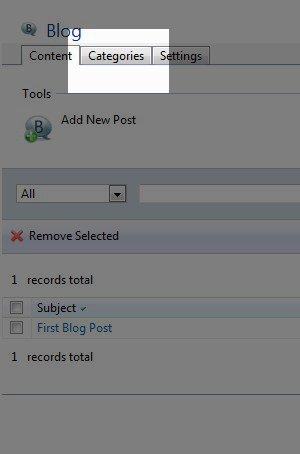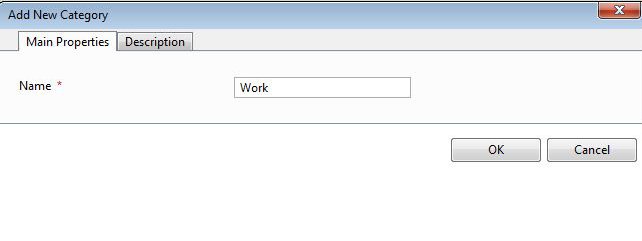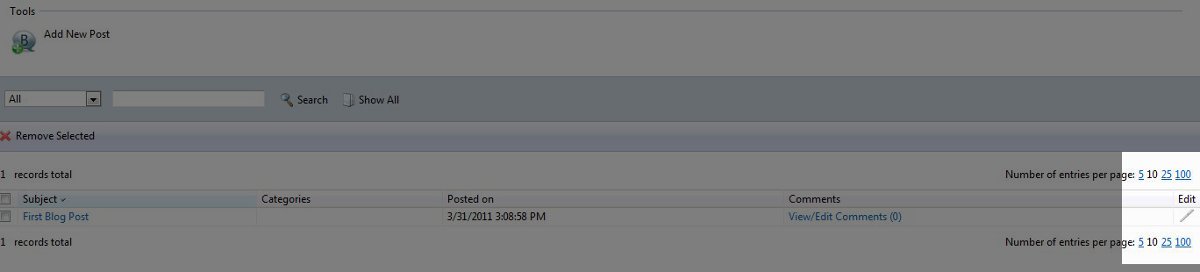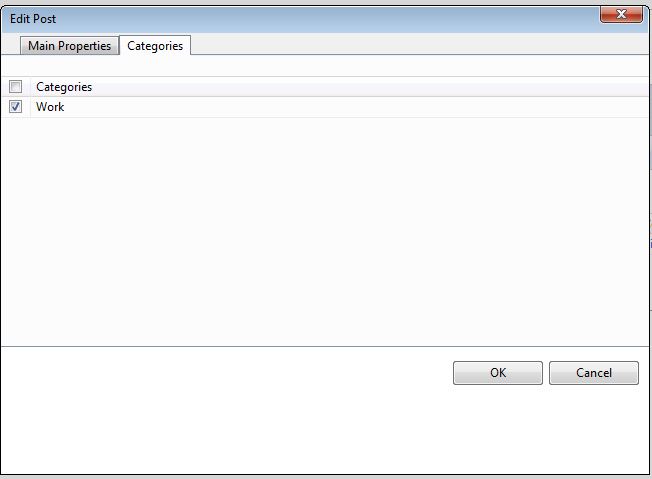Note that the Premium Web Builder is not currently available in cPanel. Check out Alternatives to Premium Web Builder to find a newer tool for creating websites.
Once you have learned to create blog posts in Premium Website Builder by following along in our last article from the Creating a Blog in Premium Website Builder class. It’s best practice to organize them into categories so your visitor’s can find your posts easily. For example, if someone wants to read your blog posts about Work, they can go to the Work category and only read your posts related to that topic.
How do I create categories for my Blog?
On your blog page in your Premium Web Builder, click on the “Categories” tab:
This will bring you to the Categories section. By default there are two categories already loaded as examples, we will remove those in a moment. Next, click on “Add New Category” under Tools. That will bring up the following window:
Now you can create your category. First, name your category by filling in the box next to “Name.” Next, you can add a description for your category by clicking on the “Description” tab. Once you have added your category, click “OK.” This will bring you back to the Categories section, and you will see your new category listed. To remove the default categories, click the check box next to both of them and click “Remove Selected.”
The only categories that should be listed are the ones you created. In this example, I have created a category called “Work.”
How do I assign blog posts to a category?
After you have created your categories, revisit the Content tab. You will see your blog posts listed in the middle of the page. By the blog post that you want to assign to a category, click on the Pencil icon under the “Edit” header:
On the Edit screen, click on the Categories tab and select the category that you want that post to fall under:
Click “OK” once you have added the category to the post, and you are all done. In the future when you make blog posts, you can assign them to a category when you create the new post by clicking on the Categories tab.
Now that you probably have a few blog posts sorted into categories you’ll also probably want to learn about managing your blog’s comments. That way you will know how to remove unwanted comments from your blog posts, or modify them to your needs.