Table of Contents
If you have a web designer and they are designing your website with a content management system (CMS), the designer may need access to the databases. Until now, the easiest solution was to provide them with the cPanel username and password to access phpMyAdmin. For security purposes, this may not be the best solution since this would allow the third party complete access to your cPanel account, including email, add-on domains, and other files / databases you may have.
You can install phpMyAdmin on your server in a few easy steps that will eliminate the need to provide your designer with cPanel access.
Installing phpMyAdmin on Shared Hosting Packages
- Download the zip file of the latest version of phpMyAdmin at phpMyAdmin.net.
- Once you download the zip file, you’ll need to upload the file via an FTP program or by using cPanel File Manager. We recommend FileZilla for FTP.
- Once in File Manager, upload the package you downloaded to the public_html folder.

- After uploading the file, uncompress it. To do so, right-click the highlighted file and select extract.

- Once the file is extracted, you will notice there is a file folder created. Rename the folder “phpMyAdmin-5.2.1-all-languages.zip” to “phpmyadmin” or similar for additional security.
- Visit the folder in your web browser, e.g. https://example.com/phpmyadmin/setup.
- You will need to create a config.inc.php file. You can do this on the setup screen, download the file, and upload it into the /phpmyadmin directory or by copying public_html/phpmyadmin/config.sample.inc.php to config.inc.php.
 Note: Info on all options possible in the config file such as Authentication options is available in phpMyAdmin documentation.
Note: Info on all options possible in the config file such as Authentication options is available in phpMyAdmin documentation. - Click New server and type your server hostname beside “Verbose name of this server“, easily found in your AMP Account Technical Details. Then click “Save”.
- You can now access phpMyAdmin without cPanel by visiting, e.g. https://example.com/phpmyadmin/index.php.
Note: If using SuPHP, make sure the .htaccess files do not have PHP settings.
Congratulations! You have successfully installed phpMyAdmin externally and you can access your databases without cPanel!
Installing phpMyAdmin using SSH
- SSH into your server.
- Enter the public_html folder:
- Install the compressed file:
- Unzip the compressed file:
- Assign the correct file permissions:
- Move the files to the appropriate place:
- Copy the file and rename the config.inc.php file:
- Set a random string to the “blowfish_secret”:
- You can now access phpMyAdmin by visiting, for example, https://example.com/phpmyadmin/install.
Refer to phpMyAdmin’s Official Install Guide for additional installation methods and tips.
Note: If using SuPHP, make sure the .htaccess files do not have PHP settings.
Install phpMyAdmin in Softaculous
- Log into cPanel.
- Search and select the Softaculous button.

- From the left of the page, search and select phpMyAdmin under DB Tools.
- Select Install Now to begin with installation details.
- Specify the protocol, domain, directory, database host, and Softaculous backup location as needed before pressing Install.Note: You’ll receive the error below if the specified domain isn’t using PHP 7.1 or higher. You can check this via cPanel PHP Configuration (or MultiPHP Manager for VPS/Dedicated) or a phpinfo page– e.g. example.com/phpinfo.php.
- Select the checkbox in the warning to update the specified domain (or subdomain) to PHP 7.1 or edit it manually from the cPanel PHP Configuration (MultiPHP Manager for VPS/Dedicated).
Congratulations. You can now access phpMyAdmin using your specified domain.
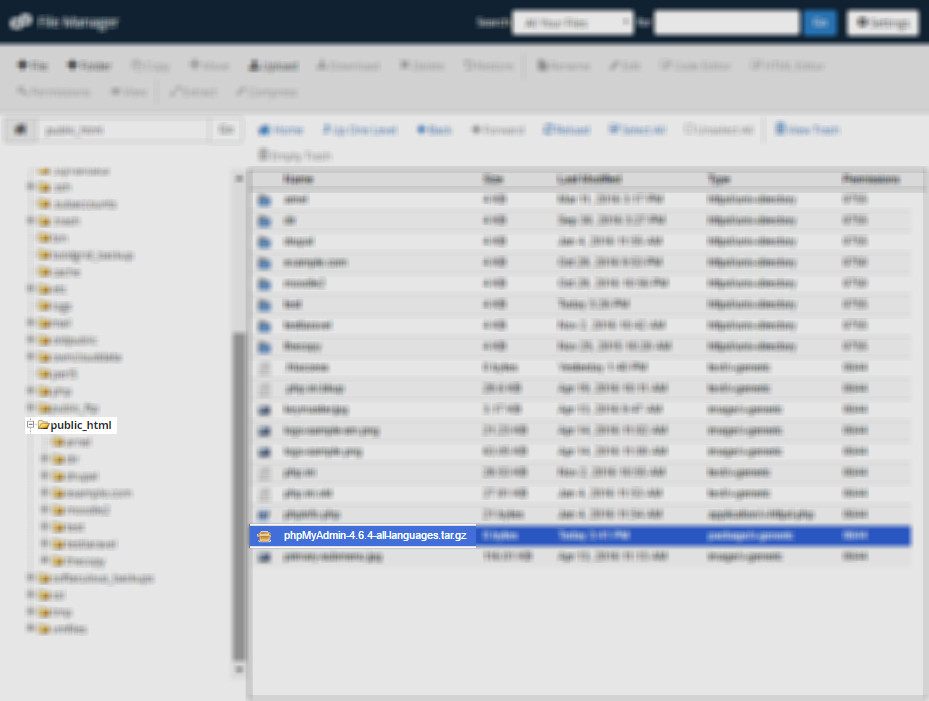
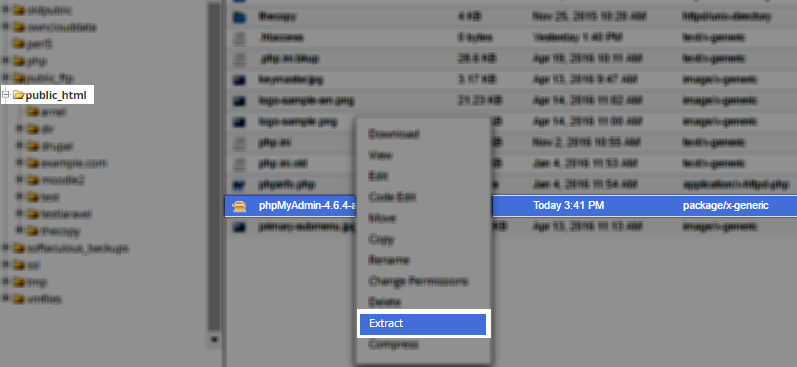
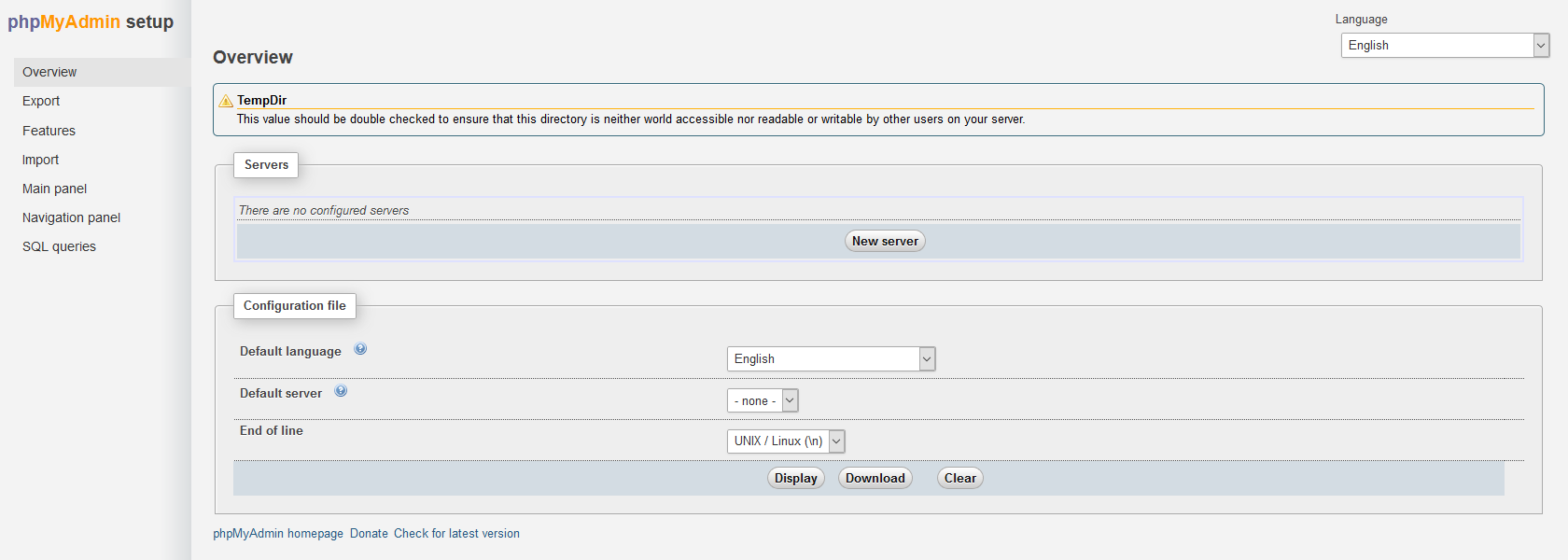
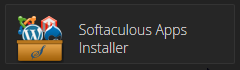

Hello,
I’m trying to increase the database upload limit on one directory:
https://www.inmotionhosting.com/support/website/upload-large-database-over-50-mb/
1.) As per instructions I’m meant to install phpMyAdmin on a subdomain. I’ve not chosen any “dir” (directory) as per instruction. I’m trying this now, but always hit this error:
“Installation cannot proceed because the following files already exist in the target folder :
index.php”
2.) When I try to install in a subfolder e.g. myDomain/phpMyAdmin, I’m getting the following error:
“The directory you typed is invalid.”
Can anyone give further pointers how I may install phpMyAdmin?
Thank you,
Ben
Sorry for the issues with the upload limit for a database. Part of the issue is that you are on a shared server and you’re trying to bypass the set limit of 50 MB for a database import. When a database is imported, it can affect server performance when databases go beyond 50 MB. You will need to submit a support request to have the database imported for you, or you will need to upgrade to a VPS/Dedicated server account to have more control over the resources available to you. If you look in the folder using File Manager, then you should be able to see the index.php.
I have a shared hosting site and installed phpadmin to a folder in my account, however what is the hostname I should set in phpadmin ?
Hello Ricky,
Typically, the host name for a MySQL database using the database on our servers is set to “localhost”.
If you have any further questions, please let us know.
Kindest regards,
Arnel C.
I created a config folder but phpMyAdmin doesn’t see it and say still create a folder whats the problem?
Hello Oz,
Sorry you’re having problems with the config folder. Unfortunately, it’s difficult for us to determine what you’ve done in the process unless you have an account we can access. Can your provide a URL for the site? Also, can you describe how you are creating the new folder or directory? It would help us to understand why you say the folder is not being seen by phpMyAdmin. Are you able to see the contents of the folder?
Please provide a little more information and we would happy to help.
Regards,
Arnel C.
the prob is that the “privileges” tab does not appear, i guess it’s a root privilege thing..
Thank you !
where can we create/modify users to access the newly created phpmyadmin ?
The PHPMyAdmin wiki page on creating new users has excellent instructions on how to create those new users.
Is this alowed on all hosting plan?
Hello dilan,
Thank you for your question. Yes, you can install PHPmyAdmin on any account, however it is in cPanel by default, in the Databases section.
If you need to install it, I recommend using Softaculous to install PHPmyAdmin, since it is a simplified 1-click installation.
If you have any further questions, feel free to post them below.
Thank you,
-John-Paul