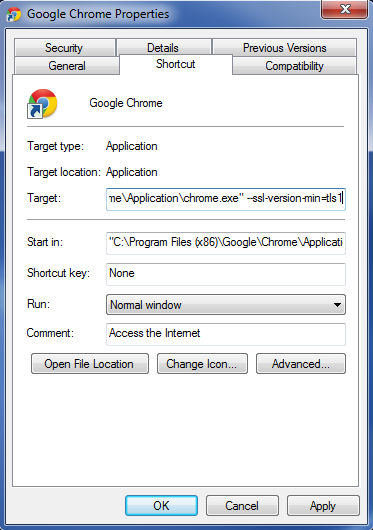Due to recently published vulnerabilites, you will want to disable SSL 3.0 within your web browser until a patch is fully released by Google. While you cannot globally disable SSL 3.0 within the configuration for Chrome as you can with Firefox, but you can modify the way Chrome is launched to disable SSL 3.0. In this article, we will show you how to modify a shortcut to Chrome to disable SSL 3.0.
- Right-click your desktop shortcut for Chrome. If you do not already have a desktop shortcut for Chrome, or do not want to modify the existing shortcut, take a look at these instructions on creating shortcuts.
-
On the right-click menu, click on Properties
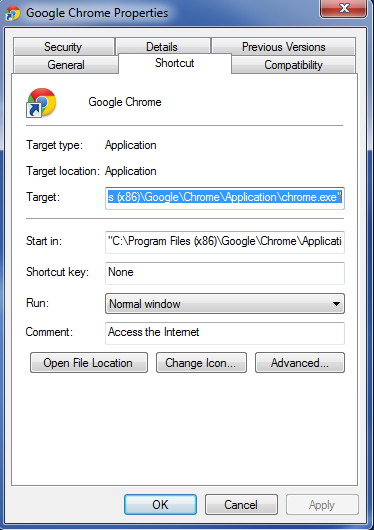
Navigate to the Shortcut tab.

At the end of the Target field, add the following:
–ssl-version-min=tls1
-
Save your changes.
The next time you open up Chrome using this shortcut, you will be protected. Please note that if you use any method to launch Chrome other than the shortcut that you edited, you will no longer be protected.