Table of Contents
Setting up a Free SSL with your Movable Type Website
- If you are working with InMotion Hosting, and you have not made changes to your file permissions, then you should review the Movable Type permissions changing to 666 article.
- Login to the Movable Type Administrator Dashboard
- Select the Website that you want to edit.
- Scroll down the menu on the left hand side and click on SETTINGS.
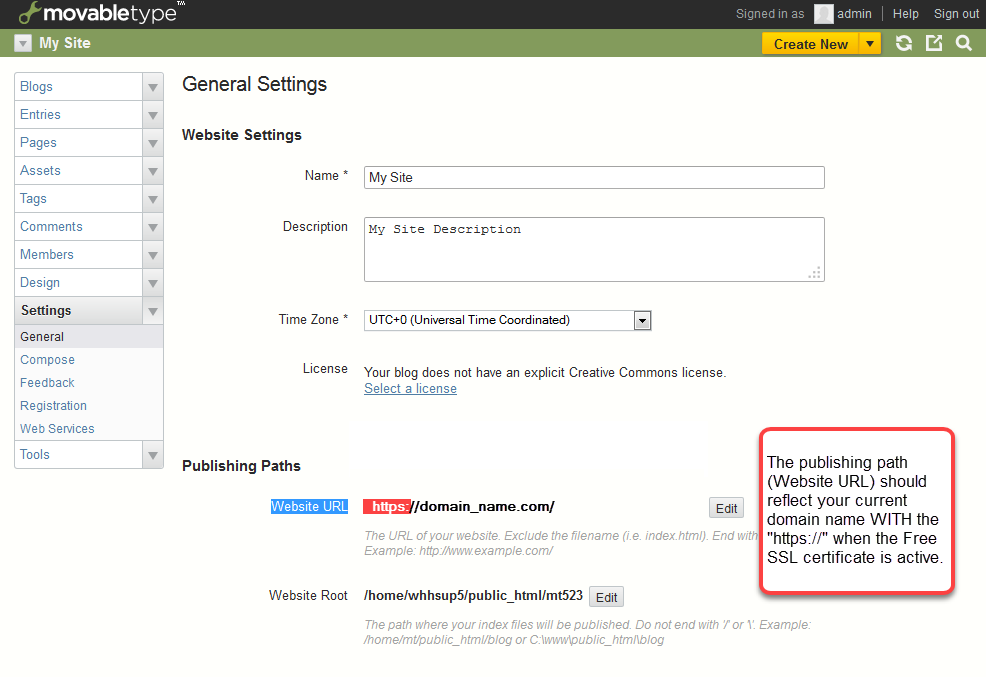
Under General Settings in the screen on right, scroll down to PUBLISHING PATHS. Click on the EDIT button next to WEBSITE URL. Change the site URL so that it is using HTTPS instead of HTTP . If you require help with enabling the free SSL, then please see our article, Free SSL Guide. If you are trying to secure transactions with credits or other forms of payment, then we recommend that you purchase an SSL certificate. There are advantages with the different types of paid certificates that are not available to you in a free SSL certificate. For information, please see Free SSL vs. Paid SSL Certificate.
- Scroll to the bottom of the screen, then click on SAVE CHANGES.
- Login to your Cpanel
- Go the File Manager and locate the Movable Type installation directory. This is not the same path as where Movable Type publishes. This is the directory that you chose when initially installing Movable Type. Look for the mt-config.cgi file, select the file (by clicking on it) and then click on EDITOR or CODE EDITOR in the menu bar at the top of the interface.
- Scroll through the text in the mt-config.cgi file until you find the section labeled REQUIRED SETTINGS. In this section you will see the following:
Change the STATICWEBPATH so that the USERNAME is included in the path – in the example above, you will see “~whhsup5”.
- When you have completed making the change, click on SAVE CHANGES in the top right hand corner of the editor.