Table of Contents
Anytime you use a Google Webmaster tools, you’ll need to verify ownership of the website to Google. Verification with Google does not affect PageRank or your website’s performance in any way. It does allow you to use Google’s products. Verifying ownership of a website is easy and you have more than one option on how to do so. There are many reasons to verify your site with Google and here’s a list of some of the more popular reasons:
Why should I verify my website with Google?
- So you can see the data Google has on your Webmaster tools account
- Tell Google when your website changes or updates
- Remove site pages from Google Search results
- Specify to Google how your website should be indexed
- Set a specific geographic region your website targets
- Request a crawl rate change
Add other site owners to share your website’s data
How to verify your website with Google by uploading a file
The easiest and quickest method to verifying your website with Google is uploading a file that they provide. The file can be easily uploaded via file manager in cPanel.
- Log into Google Webmaster Tools and download the file for HTML verification
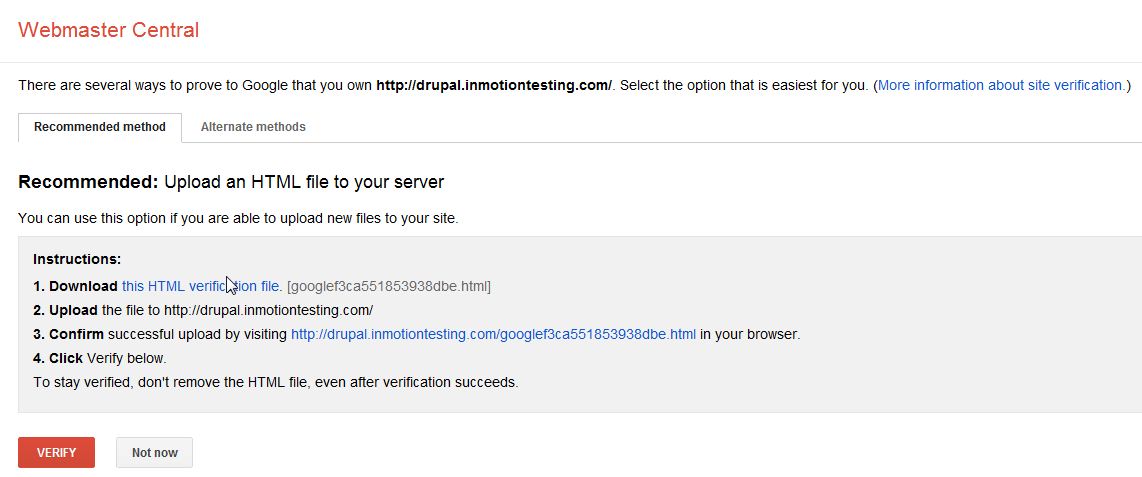
- Log into cPanel
- Go to File Manager in the Files section.

- Go to the domains root folder (if this is your main domain it will be your public_html folder)
- Click “Upload” and upload the HTML file you downloaded from Google
- Once the file has uploaded. Go back to the page you downloaded the HTML file from in Google Webmaster Tools and click “Verify”
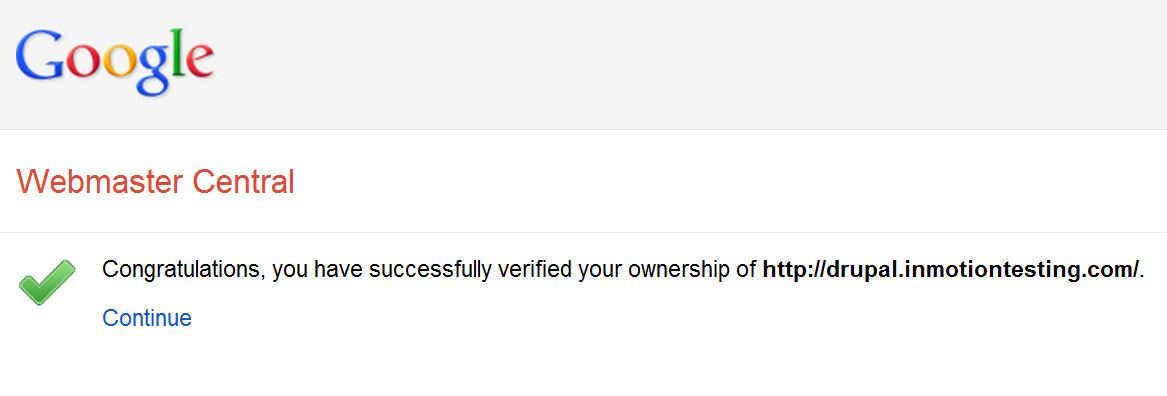
Important! If Google does not find your HTML file you may need to check your DNS. Your domain may not be pointing to our server or you may need to use a different method to verify.
If you need further assistance please feel free to ask a question on our support center.
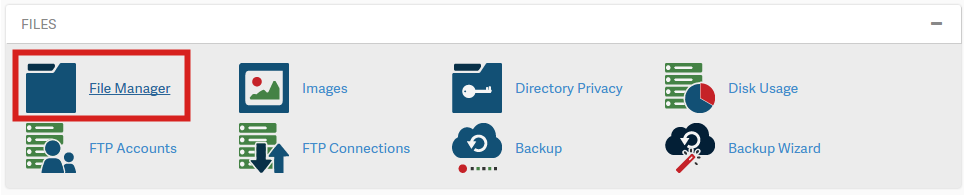

I LOVE YOU, whoever put this together. I am not good at all with this back end stuff and the step by step was perfect, perfect. thank you!
what if it is not the main one?
The steps will remain the same, just be sure to upload the file to the document root of the site you are verifying.
Thank you,
John-Paul
Very useful guide! Thank you so much!
I have uploaded the html file to one of my website and it was verified . The second website and trying to verify is not going . What could be wrong and secondly. how many websites can I verify?
Make sure that you have a verification code for EACH website. You can’t use the verification code from one site to another.
Thanks! Been trying to figure this out. Got it done in about 1 minute with your clear, easy explanation!
Thanks for letting us know, we are happy to help!
Thank you,
John-Paul
Hello. Please if there are variations to my website for instance the website, blog etc, is one verification on the main website sufficient for all subdomains?
Thanks
Verification requirements will depend on the application you’re running. You may need to check with the developer or associated documentation.
Thank you so much, I managed to verify my website successfully, very simple and clear explanation
That’s great! We are glad to help! Thank you for the feedback.
Excellent! Thank you!
tnx. it still works/
the only place ive found an explenetion that works
I managed to upload, but now I have the html code and details at the very top of my home page!! Cannot see how to remove it?
Reg, it sounds like something may have gone wrong, or your content management system( CMS ) is inadvertently pulling the code from your ‘google********.html’ file. I would recommend removing the file that you uploaded, downloading a new copy, and trying again. If the issue persists you may wish to speak with your web developer.
I really appreciate your step-by-step tutorials, which often include screen captures. They are so dummy-proof, and I love them!! Thanks and keep up the great work!
Eva, we’re very glad you appreciate our efforts! Have a great day!
Thank you, this was so helpful.
Finally somebody who´s not just repeating what´s already written in the google webmaster tool and finally telling me where to upload this ***** file 🙂 🙂
Thank you, thank you, thank you, thank you 🙂
Thank you for the step by step instructions. For once – something EASY TO FOLLOW! I have been going crazy trying to understand the verification process & Google+!
Thank You so much
Thanks for this simple explanation – much better than Google’s. Go figure.
Hi,
Just to say that your guide is very useful. Thanks
This was very helpfull.