Table of Contents
Setting the Server TimeZone in WHM
- Log into WHM as root
- From the Main Screen go to “Server Configuration“
- Click on “Server Time“
- From the dropdown menu, select the time zone you wish to change the server to.
- If you have noticed your server time is out of sync you can select the “Sync Time with Time Server” option. If your server is configured correctly this should rarely need to be done. This will resynchronize your server with the Time Server to display the correct time for the time zone you have selected.
If you need further assistance please feel free to contact our support department.
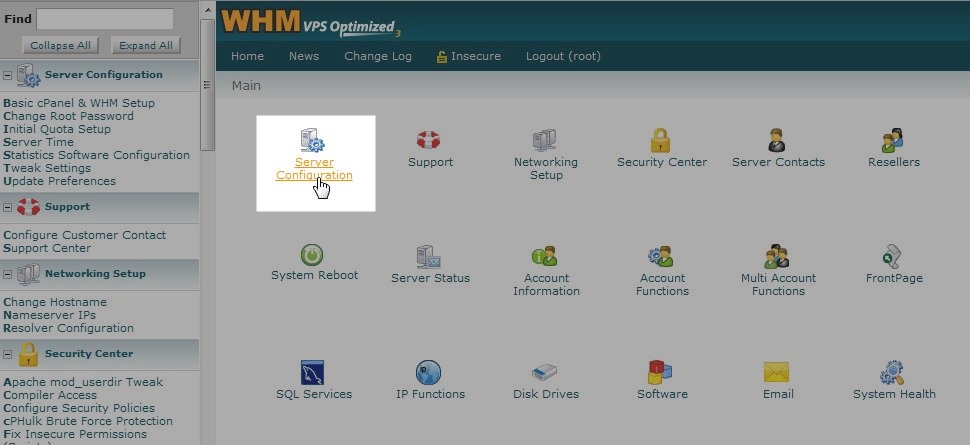
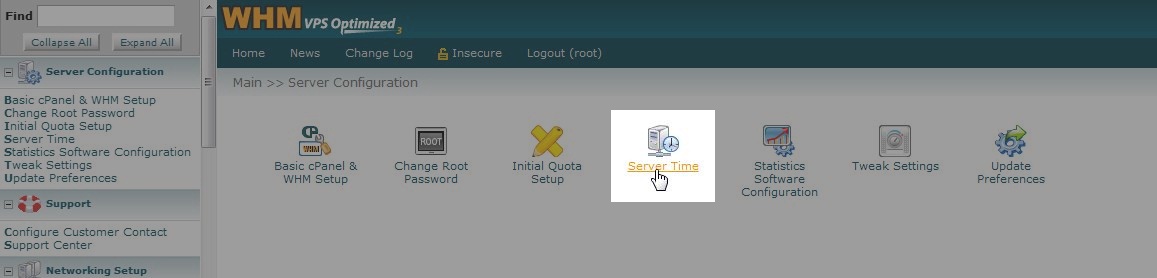
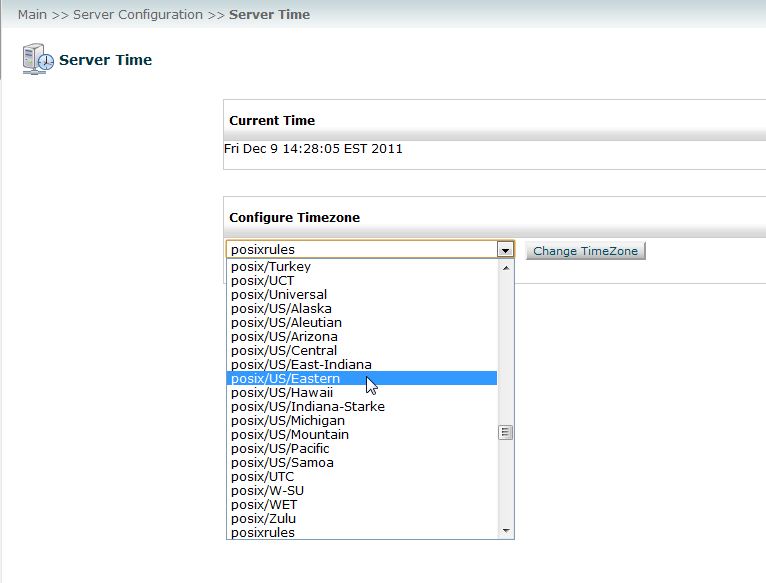
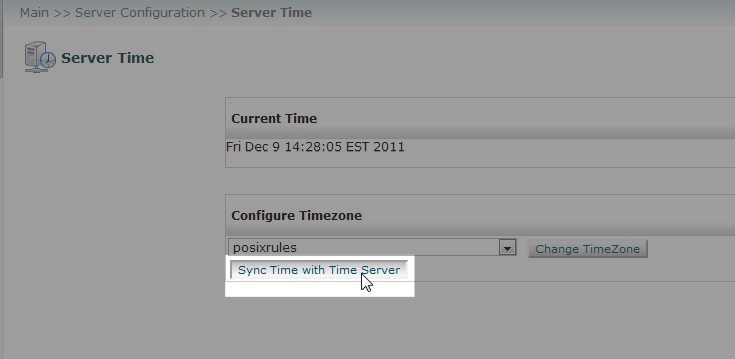

i cant find the srver time button in my whm. i have serched through it a million times
You should be able to view the section as root by searching Server Time in the upper-left corner. You can login WHM easily via AMP by selecting Root WHM. There you can also enable or reset the root user password.
Has “server time” to be set to the place where the server is (i.e. if the server is in New York the time of NY, if in California the time of CA), or it can be set to any time we like?
Thanks
As per the article above, the server time can be changed to reflect your timezone.
does server time observes DST? like i set it to Australia
The server observes whatever the actual time is in the location you set it to. Yes, it will abide by DST if the timezone you set it to observes DST.
Hello Kfarrell,
Sorry to hear you’re having problems with the login to the WHM. It appears that you’re not logging in as root, because if I login to your account as root, I see all of the options. Make sure that you’re using the user name of “root”. If you continue to have problems with the login, then please contact live technical support so that they can help you with the login over the phone. The contact information can be found in the bottom of this screen.
Regards,
Arnel C.
I logged in as root, and the only option is Basic cPanel & WHM Setup.